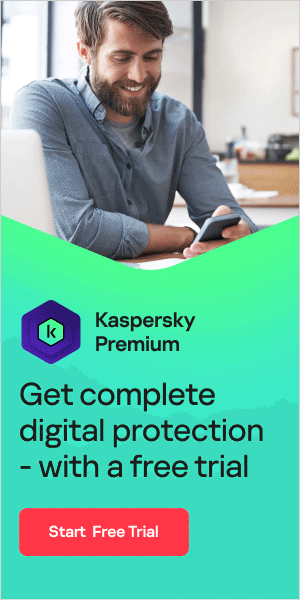Whether you are using your laptop, desktop or mobile, malware protection is an essential way to safeguard your device. Still, have you ever wondered what is malware though? To help you identify and safely remove malware, we’re going to be covering the below subjects in this article:
- What malware is and the different types
- How malware protection works and why it matters
- Ways to tell whether your device has malware
- How to remove malware safely with Kaspersky Antivirus
What is malware?
To put it simply, malware is malicious software that is purposefully designed to cause harm to you or your device.
If your laptop, desktop or mobile gets infected with malware, it might slow down or stop working entirely. Malware can also delete or steal data, putting your privacy in jeopardy.
How can you get infected with malware?
Malware can get onto your device in many different ways. For example, clicking on an infected link or advert, or opening an attachment in a spam email.
If left unchecked, malware can wreak havoc on your device, and you could be vulnerable to data theft. Fortunately, most malware is easy to remove with Kaspersky Anti-Virus.
Types of malware
Malware behaves in many different ways. Malware could be hidden in email attachments or may use your device camera to spy on you. Some malware (ransomware) even holds your files as hostage until you pay a ransom.
There are a number of different types of malware. Let’s explore each type and how it behaves, so you can understand the nature of the threats your device may face:
Worm
Worms are a type of malware which replicate from computer to computer, without infecting other objects on the same computer. They may spread across networks by exploiting each device’s vulnerabilities.
Like other types of malware, worms may damage your device by using up bandwidth and delivering payloads of harmful code.
Adware
Adware stands for advertising-supported software. You may consent to downloading adware by mistake. This type of unwanted software is responsible for illegitimate pop-up ads.
Sometimes hackers bundle spyware into adware, making it particularly dangerous. So, make sure you never click on an advert that looks suspicious.
Spyware
Spyware is different to the other categories in that it’s not a technical definition, but a catch-all term for programs as diverse as adware, riskware and Trojans.
Spyware can monitor your online activity, observe what keys you press, and harvest your personal data.
Virus
A virus is a type of malware that is able to self-replicate and spread throughout your device’s system.
Bots
Bots are created to automatically perform specific operations.
Some bots are created for legitimate purposes. For example, bots can be used to crawl websites and gather their content in order to index them in search engines.
When used maliciously, bots can scrape and harvest personal data so that cybercriminals may exploit it.
Ransomware
Ransomware blocks access to your device or holds files on your device to ransom. Hackers use ransomware to demand payment from users in return for regaining control of their device.
Rootkit
A rootkit is a program used by criminals to evade detection while gaining unauthorized access to a computer. Hackers use rootkits to access and steal your information remotely.
Trojan horse
A Trojan horse, or Trojan for short, is malware which disguises itself as an ordinary file, but carries out some harmful operation on the computer. When you download a Trojan, you may not realize you are actually installing malware.
Trojans can carry out a range of functions, including stealing your data. Some examples of Trojans include:
- Trojan droppers: These are programs which contain code with the ability to secretly install malicious programs onto your computer.
- Trojan downloaders: These can download and install new versions of malicious programs onto your computer.
- Trojan spies: These track your activity and send information on your behavior to cybercriminals.
- Banking Trojans: These programs disguise themselves as genuine apps and steal banking information when you download them.
- Backdoor Trojans: These malicious programs find their way onto your computer by exploiting vulnerabilities without your knowledge.

Why is malware protection important?
Malware protection is the best way to safeguard yourself against online threats.
If you do not take the appropriate steps to protect yourself from malware — your device and your private data (for example, your banking information) are at risk from theft and/or exploitation. To keep your devices and data safe — malware protection is essential.
How to protect against malware
As malware becomes more advanced, and with so much of our personal data now being stored online, the threat of malware stealing our private data to use for nefarious means has never been more real or more dangerous.
There are several ways to protect yourself though. Follow our recommendations below to make sure that you’re doing everything you can to prevent malware from infecting your devices — and accessing your personal information.
Use anti-virus protection
Protect your computer from malware with Kaspersky Antivirus. Our advanced software automatically scans your computer to find threats, and if your system has been infected by malware, our technology will remove it from your device and inform you.
Install anti-virus software on your phone
Smartphones are essentially small computers that fit into your pocket. With so many of us using our phones as much as, if not more often than, our laptops or desktop computers — they’re also susceptible to malware. So, it makes complete sense to protect your phone from potential malware attacks, as well as, your computers.
For the ultimate phone protection we recommend Kaspersky Antivirus for Android or Kaspersky Mobile Security if you’re an iPhone user.
Only download apps from trusted sites
To reduce the risk of getting malware, only download apps, software or media files from trusted sites. You can do this by only using Google Play Store on Android or the App Store if you have an iPhone. Remember, don’t download files or apps from unfamiliar sites. If you do this, you are more likely to download malware by accident, and without even knowing it.
Check developer descriptions
Although rare, malware infected software sometimes slips through the net and ends up on reputable sites. For this reason, always read about the developer in the description. Are they well known? Give them a quick Google and find out. If there’s nothing about the developers online — then avoid downloading the file(s) to be safe.
Read user reviews
Make sure you read user reviews for any software or apps you plan to download. Do the reviews seem legitimate? Hackers trying to entice users to download malware may forge reviews, so you need to be thorough and check for anything that looks suspicious.
It’s worth remembering that if an app or program gets nothing but glowing praise, this should ring alarm bells. An app should have a mix of reviews that flag both good and bad points.
Check out the number of downloads
Apps infected with malware are unlikely to have tons of downloads. Whereas, apps with millions of downloads are less likely to be malware. If the app is popular (with lots of reviews and downloads) then you don’t have to be as concerned: the likelihood of the app being malware will be much lower.
Check permissions requested
Have a look at what permissions an app or piece of software wants from you. Do the requested permissions seem reasonable? If what is being requested does not seem necessary for the function of the app or software — be wary and do not download the app, or remove it if you’ve already installed it.
Do not click on unverified links
Avoid clicking on unverified links in spam emails, messages, or on suspicious looking websites. Clicking on an infected link may automatically start a malware download.
Also, remember that your bank will never ask for you to give then your username and password over an email. If you get an email requesting this, do not click on it, do not give them your information (even if the email looks legitimate), and contact your bank immediately to double check the legitimacy.

Keep operating system and apps updated
Keeping your operating system updated regularly is important for malware protection. It means that your device benefits from the system’s latest security updates.
Similarly, keeping your apps updated regularly across your devices is key. This lets the app or software vendor to patch any security updates the developers have added to help safeguard your device and data.
Don’t avoid doing this: hackers and malicious software rely on you not keeping your apps up to date in order to exploit loopholes in the software to gain access to your device(s).
Be mindful of using free WiFi
When using your laptop or phone in café or public place, be wary of using free Wi-Fi. Avoid exposing sensitive data through online shopping and banking. If you have to use free WiFi use a VPN connection like Kaspersky Secure Connection: it protects your connection by encrypting your data.
Never use unknown USBs
Avoid inserting unfamiliar USBs into your laptop or desktop at all costs. If you do not know where a USB has come from, it may be infected with malware.
Has malware infected your device?
Is your laptop, desktop or mobile behaving strangely? Most malware is unobtrusive and can’t be seen with the naked eye. However, there are some warning signs to look out for that indicate your device may be infected with malware.
To diagnose a malware infection, look out for these warning signs:
- Your device is slowing down and everything is taking longer
- Apps or programs have appeared that you don’t recognize
- Apps or programs keep crashing for no reason
- Your phone’s data usage has increased inexplicably
- Your phone bill has mysteriously increased
- You are seeing pop-ups when your browser is closed
- Your phone’s battery is draining quickly
- Your laptop, desktop or phone is overheating

Malware removal
If you believe your laptop, desktop or mobile has been infected, it is important to take immediate action to remove the malware.
Here are 10 simple steps to malware removal for your laptop or desktop:
- Download and install Kaspersky Antivirus
- Disconnect from the internet to prevent further malware damage
- Reboot your computer into ‘Safe Mode’
- Delete any temporary files using ‘Disk Clean Up’
- Run the on-demand scan in Kaspersky Anti-Virus and follow the instructions given.
- If malware is found, delete or quarantine the file
- Reboot your computer
- Change your passwords if you think they may have been compromised
- Update your software, browser, and operating system
- Rescan your computer to check there are no further threats.
Is it your phone that is infected?
- Learn how to remove malware from Android with Kaspersky Internet Security for Android.
- Read instructions for iPhone malware removal with Kaspersky Antivirus for iOS & Mac
Once you have removed malware from your device, follow our malware protection tips to stay protected.
Download Kaspersky Anti-Virus today for peace of mind and absolute protection.
Related articles: