That Facebook collects data about you should come as no surprise. Moreover, the company uses information from numerous sites and apps to compile its personal dossiers. And though the decision to post something on Facebook (or not) rests with you, third-party services won’t generally inform you what data they transmit and to whom.
Off-Facebook Activity
Not so long ago, Facebook began offering users the ability to view and manage information collected from third parties. You’ll find that option, Off-Facebook Activity, in Facebook’s privacy settings:
- Click or tap the triangle (Web version) or menu (mobile app) icon in the upper right corner of the screen;
- Select Settings & Privacy;
- Open Settings;
- Go to Your Facebook Information;
- Click Off-Facebook Activity.
Although you can’t ban data collection, you can dig around Off-Facebook Activity to find out who’s spilling what about you to the social network and unlink your profile from such information. That’s something, at least.
Who reports your activity to Facebook
Sites and apps employ various social media tools, from the “Sign in with Facebook” button to analytics tools, to share information with Facebook.
You’ll find some of those providers right there on the Off-Facebook Activity page. To open the full list, click or tap Manage Your Off-Facebook Activity. At this point you’ll have to enter your password.
The sheer scale of the data collection may blow you away: Facebook’s partners include news portals, banking apps, and many more. You may find a site listed that you don’t even remember visiting because it’s just a search result you accidentally clicked.
What data do sites and apps transfer to Facebook?
Off-Facebook Activity consists primarily of information about your interactions with other services. For example, a media site might inform the social network that you read the latest news, and an online store would report that you viewed or bought a product.
The Facebook settings show only the number of actions a particular resource has shared, but you can download an archive with details:
- Go to Settings → Your Facebook Information → Off-Facebook Activity → Manage Your Off-Facebook Activity;
- On the page listing the apps that send information about your activity to Facebook, select Download Your Information. (In the mobile app, tap the icon in the upper right corner of the screen first);
- If necessary, select what data and for what period to download. By default, Facebook creates an archive of all information related to you, including your posts, activity on the social network, and more. If your sole interest is data from third parties, uncheck all boxes except for Ads and Businesses;
- Tap Create File.
Creating the archive takes anywhere from a few minutes to several days. A simple request for just Off-Facebook Activity information will most likely be quite quick.
Facebook notes that it actually receives more data than what you see. Nevertheless, the information can be illuminating. What’s more, you can register a complaint against any service that you find passed sensitive data to Facebook:
- Go to Settings → Your Facebook Information → Off-Facebook Activity → Manage Your Off-Facebook Activity;
- In the list of sites and apps, click or tap the name of the service;
- Click or tap Give feedback about this activity;
- Select the reason for the complaint.
How to delete data from your account
Facebook lets you clear your profile of data already collected about you. To prevent past online activity from influencing the ads you see, go to Settings → Your Facebook Information → Off-Facebook Activity and click or tap Clear History.
How to prevent sites from sending data to Facebook
You cannot force Facebook and third-party services to sever communications entirely; sites and apps will always report some information about you to social networks. Some sites have gotten caught passing over too much personal data, and they’ve changed their approaches as a result, but that has nothing to do with Facebook settings.
To be proactive, configure the social network not to link information about your activity on third-party services to your profile or use it to display personalized ads. You can do that for sites and apps individually or all at once.
To get Facebook to stop adding data from a particular site to its dossier on you:
- Go to Settings → Your Facebook Information → Off-Facebook Activity → Manage Your Off-Facebook Activity;
- Click or tap the name of the site in the list, and in the window that opens, select Turn off future activity from [website name];
- Click or tap the Turn Off button.
Within two days, Facebook will stop serving you ads based on information from that resource. At that point, you will not be able to use the “Sign in with Facebook” button on this site (unless you change the setting back).
You can also ban all sending of data by sites and apps — just be prepared to be signed out immediately from all services to which you were logged in with Facebook.
To stop Facebook from targeting ads based on what sites and apps you use:
- On the Manage Your Off-Facebook Activity page with a list of services that have shared information about you with Facebook, click or tap Manage Future Activity. In the Web version, this item is on the right of the screen; in the mobile app, it is available in the three-dot menu;
- Click or tap Manage Future Activity;
- Disable Future Off-Facebook Activity;
- Click or tap Turn Off.
All done! Now the social network will no longer assault you with ads for shoes just because you recently bought a pair of sneakers.
Next, if you haven’t already, configure your Facebook account’s security and privacy, as well as notifications. And if you are thinking about bidding farewell to the social network altogether, check out our post detailing how to delete your Facebook account properly without losing your valuable data and photos.
 Facebook
Facebook
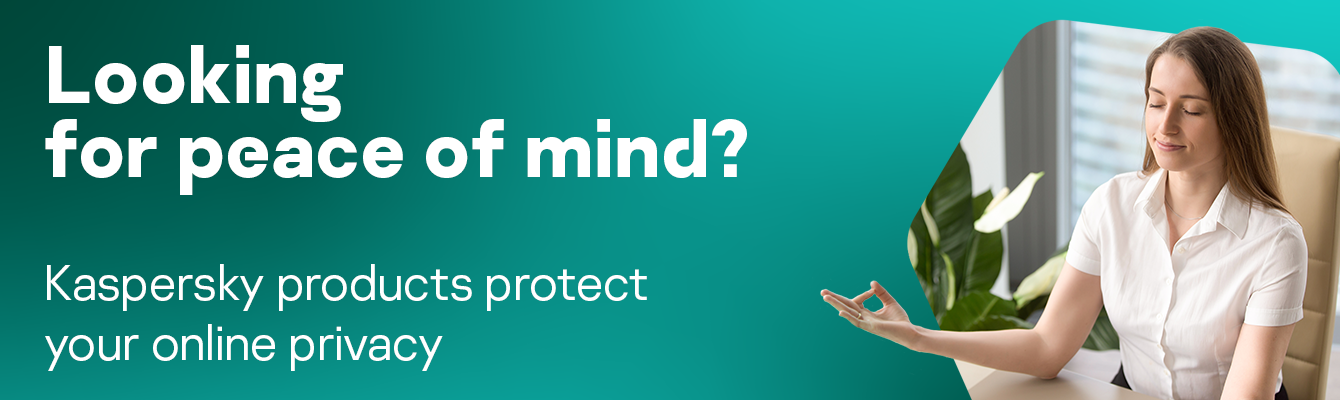
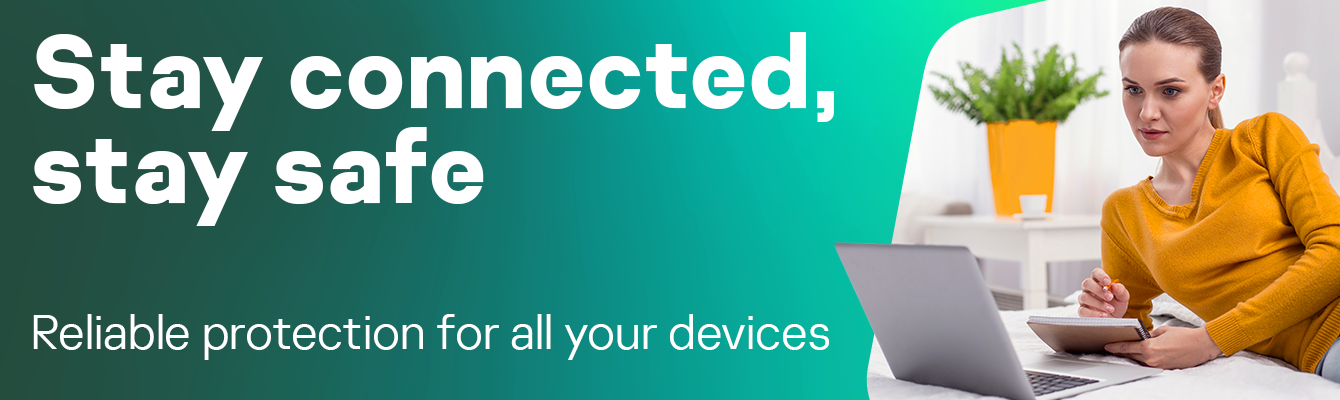

 Tips
Tips