Like most social networks, VK attracts all sorts of people. Considering its multimillion-strong audience, it is no surprise at all that alongside its well-meaning users you will also find scammers, spammers, and trolls of every description. People may push services in private messages, post ads to your wall, write obscenities in comments, and bad-mouth you in front of your friends — you don’t even have to be a celebrity for that.
You can protect your account from unwanted attention by setting it up properly. Even if you’ve already done this, we recommend you make sure that everything is OK; from time to time the social network offers new options.
Security tab
To see the settings screen, click on your name in the upper right-hand corner of the page and select “Settings” from the drop-down menu. The tabs we are looking for will appear on the right.
The Security tab offers a two-step verification option (in the 2-step verification section). Should your password end up in the wrong hands, that extra step will protect your account by preventing intruders from entering your account without a one-time code. You can get the code through SMS or a 2FA app.
VK settings also let users create reserve codes (backup codes), which prove handy when your phone is out of reach, and especially so if it gets stolen.
In addition, the Security tab will inform you when, where, and from what device you (or, worse, not you) last signed in to this VK account, and what sessions are currently active. If you see someone logged in under your name from, for example, a random phone or another city, immediately terminate all sessions except the current one by clicking Terminate all sessions right under the activity history. It is best to change your password as soon as you do that.
Privacy tab: Who can view your profile
The Privacy tab lets you restrict the pool of users allowed to view your profile and particular information featured in it, thus protecting the data you want to keep more private.
Thus, if you prefer not to communicate with random people, the Profile type option in the last block of privacy settings should be set to Private. This will conceal your profile content from outsiders. But remember, private profile users still can be located and PMed.
If you do not want your page googled or accessed without authorization, set the option Who can see my profile on the Internet to Only VK users.
There is one more way to prevent random people from finding you — restrict the pool of those who can locate your profile by the phone number linked to it. Even if your phone number is concealed from outsiders, by default anyone can use it to find your profile — including stores that have your contact data.
To change this setting, scroll the “Privacy” screen down to Who can contact me and set the option Who can find me by contacts import by phone number to Friends of friends or Nobody.
If you feel OK about your profile being visible to everyone but want to conceal its individual components — for example, groups, photos, or audio files — you can set up visibility for each block separately. Do that at the very top of the Privacy tab in My profile section.
In particular, we recommend that you set the option Who can view my photos location to Friends only or Only me. The geotags present in your photos have the potential to cause a lot of trouble. It is certainly best to simply deny VK access to geodata. But if you really want to share it with your friends or if your old version of Android does not support authorization management, this setting may come in handy.
It is also a good idea to hide from prying eyes the profiles of your close friends and relatives, to protect them in the same way. Just add them to your list of hidden friends in the setting Who is visible in my list of friends and followed users and set the Who can view my hidden friends option to Friends only or Only me.
Privacy tab: Who can message and call you in VK
In VK, one can exchange messages and, since 2018, also make phone calls, including video calls. Use privacy settings to define who and how will be able to contact you.
If you want to protect yourself from spam and offensive messages on your wall, make it inaccessible to random people by editing the Who can post to my wall and Who can comment on my posts options in My posts section.
You can also limit the visibility of posts and comments in the same section. The latter can be disabled altogether in the General tab.
In the Who can contact me section, specify which channels you agree to use to communicate with strangers, if any. The social network allows restricting the senders of private messages and those who can invite you to join apps and communities and address you through apps. Here you can also ban strangers from calling you through the social network.
Use the Privacy tab to specify whether you agree to receive messages from companies. VK enables banks and stores to notify users about purchase shipments or money receipts through the social network instead of SMS. To use the option, the company needs a dedicated community, which has to be verified by moderators.
Messages will be moderated, too, and no ads are allowed, so you don’t need to fear spam when activating this option. However, if you feel more comfortable with good ol’ texts, set the option Which communities can send me private messages using my phone number at the very bottom of the privacy settings screen to None.
Some extra settings you may need
At the very bottom of the privacy settings screen there is a link you can use to see your profile through other people’s eyes. If, after you have tweaked all the right settings, some pieces of personal data are still visible to outsiders, you may need options not featured under the Privacy tab.
For example, you can hide your telephone number only in the contact info section. To get there, once again click on your name in the upper right-hand corner of the screen and go to Edit.
To edit your phone number viewers, go to Contact info in the menu on the right and click on the little lock icon next to the phone number.
In the profile editing section, you can also decide whether to show your birth date to your visitors, hide it completely, or show only month and day. To do that, open the Basic info tab and select the preferred option from the drop-down menu under your birthday.
One cannot restrict access to photos completely in the Privacy tab, either. Moreover, one has to set each album up separately. To do that, set up the options Who can view this album? and Who can comment on my photos? when creating a new album. For an existing album, you can change visibility settings by using the Edit album link available inside the album or clicking on the pencil icon on album preview.
Don’t forget to review your settings in other social networks
Finally, recall which other social network accounts you have and for how long your privacy settings there have gone without updates. Check out our posts on how to protect your accounts in Instagram, Facebook, Twitter, and Snapchat.
 Vkontakte
Vkontakte
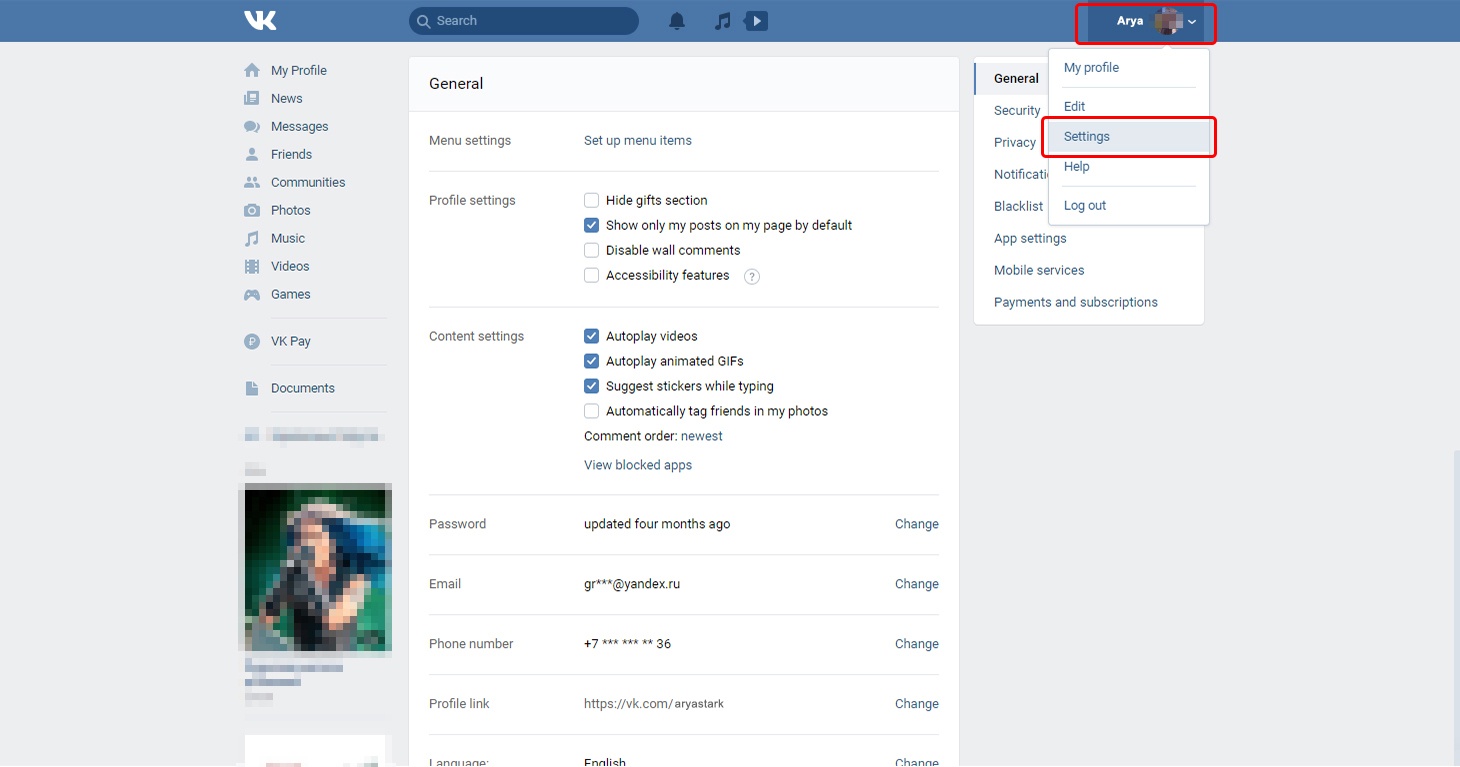

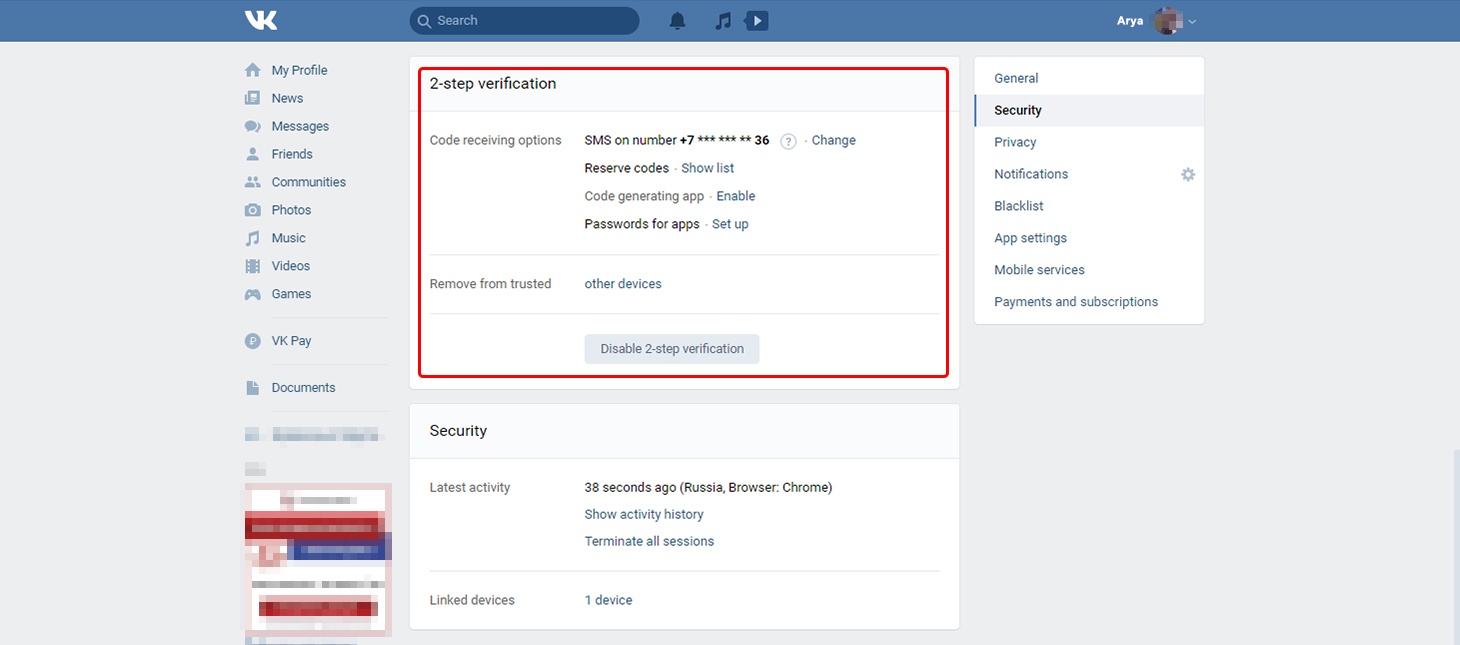






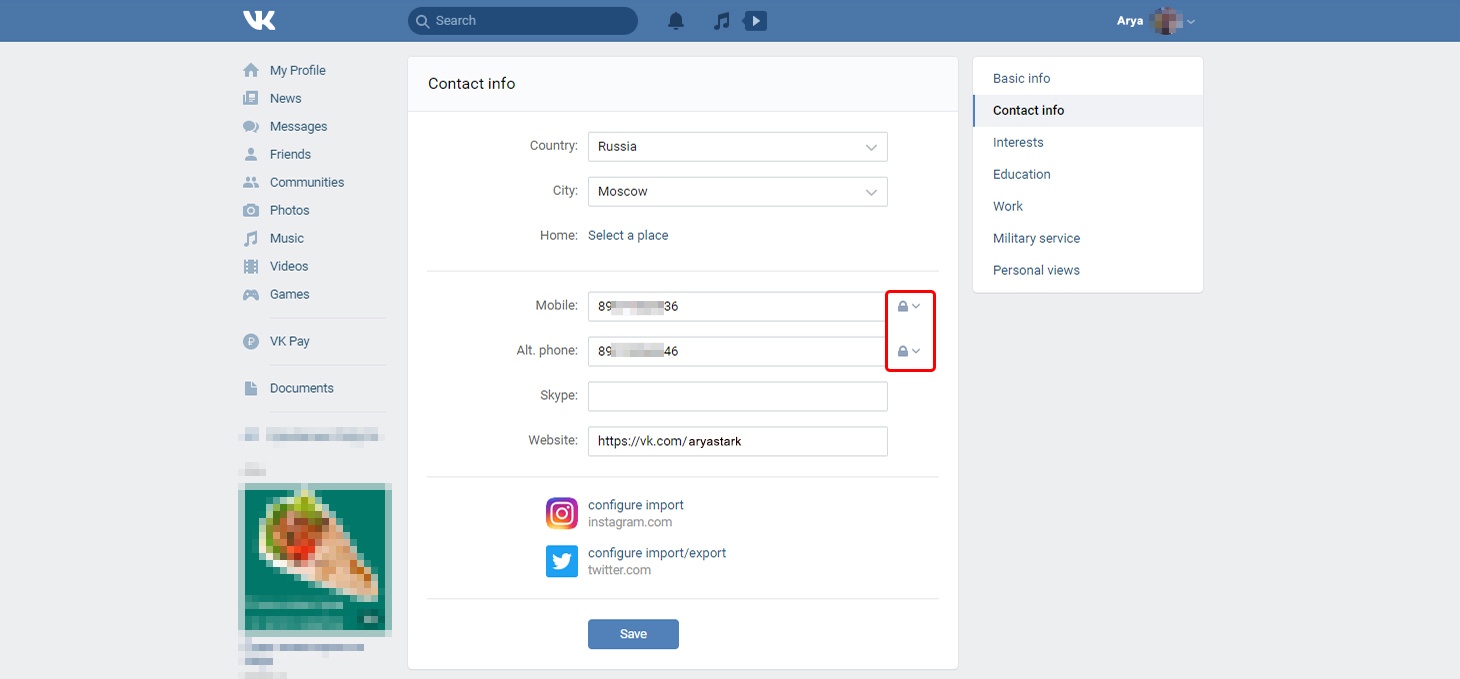



 Tips
Tips