There’s a huge variety of beers in the world today. But what if you want to keep track of which ones you’ve already tasted? You guessed it – there’s an app for that; actually – quite a few. Among them, Untappd has become the de facto standard with craft beer fans. The app is essentially a specialized social network where users can get information about almost any beer in the world, check in drinks with attached photos and details of where they were bought, rate them, tag friends, make wish lists, and much more.
But, for sure, we mustn’t forget that attitudes to alcohol consumption vary from person to person. Even in the most booze-tolerant cultures, being too open about such a divisive issue could cause some problems. So it’s worth playing safe with privacy.
Admit it, sharing your beer adventures with the whole world is probably not a super idea. Regrettably, developers of beer or wine apps seem to think otherwise. As we already reported, Vivino makes all user activity in the app open to everyone online by default — a simple search will spill the beans (or grapes in this case). Privacy in Untappd works the same way: the default option makes all your craft-brew adventures public knowledge. Therefore, it makes sense to spend a moment to properly set up privacy. Here’s how.
1. Make your profile private
Let’s start with the most important tip: make your profile private. Seriously, right now, go and do it! Otherwise, anyone can find lots of intriguing stuff about your check-ins simply through an internet search — without even installing the app. An online search will reveal:
- Full information about your last five beer check-ins: photos, dates, geotags, tagged friends, likes, comments.
- Less detailed information about your last 25 check-ins of new beer, including dates.
- Information about most of your other check-ins (accessible via a keyword search with sorting and filters for all your tags, but not with all details, fortunately).
- Information about the 25 locations where you most often check in. Again, through sorting and filtering by category, it’s possible to find out much more than your 25 fave places.
- Your friends list. In theory, this is limited to only 25 of your oldest virtual drinking buddies, but in practice, with search and sorting, many more.
- Name and approximate location, if given in your profile.
- Some less private information: wish lists, badges received, breweries liked, and so on.
Again, we emphasize that even someone without an Untappd account can find out all of the above. And if this someone can spare a couple of minutes to register in the app, they’d have access to the most detailed information (photos, geotags, friends’ tags, comments, etc.) about all the check-ins you’ve made.
Unfortunately, Untappd offers no option to partially hide information. For example, you can’t ask the app not to show photos, comments, and geotags to another user, while letting them view your check-ins. So, no matter how trite it may sound, the only way to protect your privacy is to make your profile private. To do this:
- Tap Profile in the lower right corner of the app screen.
- Tap the gear icon in the upper right corner.
- Choose Account → Privacy.
- In the Account section turn on the Make Account Private switch.
Once your profile is private, all information about you will be available only to your friends. Strangers will see just a message stating that your profile is private:
In addition, your actions will no longer be visible among the most recent check-ins displayed by Untappd when a beer or location is selected. In general, hats off to the app: Untappd does a pretty good job of hiding the personal information of users who request it.
2. Be careful with Untappd friends
Even if you hide your Untappd profile, full information about all your check-ins is still available to your virtual drinking buddies. So think twice before adding someone to your friends list. If you’re not a beer blogger, it’s probably wise to limit your social circle in the app to those folks you’d be happy enjoy a pint with in real life.
What you should do about this: at least pay close attention to all friend requests you receive, and don’t be afraid to reject ones from strangers. Also, you may consider disabling in-app search for your profile, and enable it only when an acquaintance wants to add you as a friend in Untappd. To do this:
- Go back to privacy settings (Profile tab → button with gear icon → Account→ Privacy).
- Under User Search, toggle Enable Public Search off.
3. Think about whether to trust breweries
It’s worth mentioning that Untappd has a separate account type for breweries. Brewery accounts see check-ins of their beers even from users with private profiles. If you don’t like that, you can hide your profile from them too. Here’s what to do:
- Go to privacy settings (Profile tab → button with gear icon → Account → Privacy).
- Swipe down and turn off the Allow breweries to comment on my check-ins to their beer switch.
4. How to make your Untappd account even more private
Like any social network, when you create a profile, Untappd asks for some personal data. There’s no great need to tell the app and users you add as friends your real name. A pseudonym or initials will do. Also consider whether you want to include your location, real date of birth, and gender in your profile data. There’s no benefit to be had from this, while the risk of your account being identified rises sharply (say, in the event of a data leak).
It’s very easy to change the username, date of birth, location, and gender displayed in Untappd:
- Go to app settings (Profile tab → button with gear icon).
- Tap on Account, choose Profile and then edit the information that’s indicated on this page.
Some final tips
It’s worth taking the time to configure notifications. Turn off any that are unnecessary so you won’t get twitchy about frequent Untappd alerts and won’t get distracted by friends’ beer-drinking endeavors. You can do that here:
- Profile tab → button with gear icon → Notifications.
And, of course, the privacy of your account depends directly on the strength of your password. Since you won’t be entering it all that often, we recommend making it quite complex and long — the longer the better. And so as not to forget it, we advise using a secure password manager.
 privacy
privacy


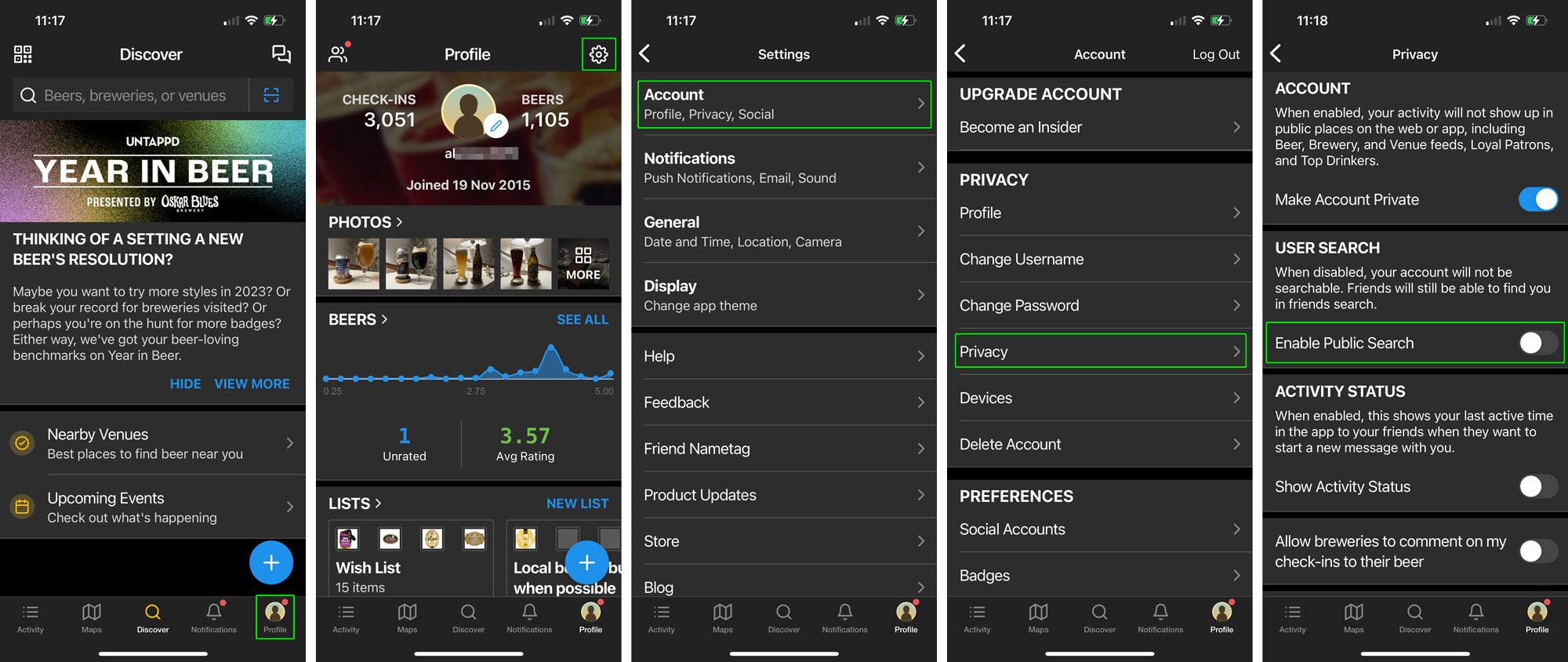
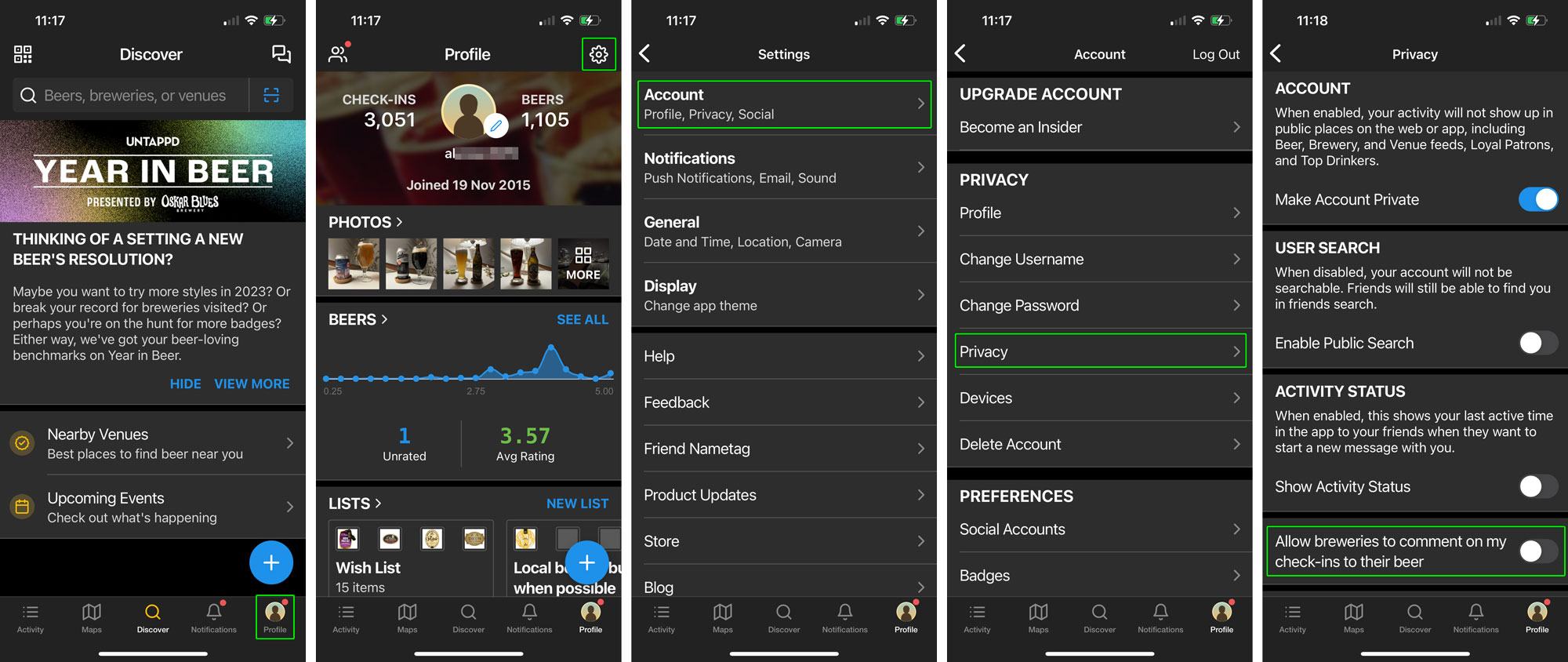


 Tips
Tips