Let’s imagine you already configured Kaspersky PURE by following our tips to do so on your computer. However, then you get a new computer, you install Kaspersky PURE on that… and, oh my God, you need to configure all these manually added Anti-Banner lists, Parental Control lists and so on once again?
Or, what if you need to re-install your operating system. How can you restore all the specified settings of Kaspersky PURE? Well don’t worry, you do not need to configure the application manually!
Kaspersky PURE has special features for exporting and importing settings.
In order to export the application settings to a file, in the Settings window go to the Additional tab and select the Manage Settings item. Click the Export button to select a folder to save the file. The file will be saved in the *.cfg format.
In order to import the settings, in the Settings window go to the Additional tab and select the Manage Settings item. Click the Import button. In the open window select the earlier saved file (in the *.cfg format) and click the Open button.
The settings options for importing and exporting are also available in Kaspersky Internet Security and Kaspersky Anti-Virus.
 Protection Settings
Protection Settings


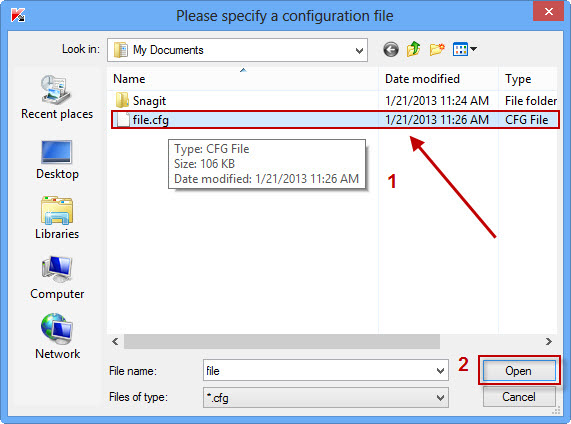

 Tips
Tips