For every innocent, educational, age-appropriate website you want available for your children, there are probably a hundred you’d rather they never find. Parental control filters can help with the big stuff — adult content, specific topic areas — but sometimes you need to block a site for a little while, say, while the computer babysits and you’re right there, just making dinner. You might be surprised at how inappropriate some of those “related” videos and ubiquitous “you may also like” banners can get.
Here’s how to block specific websites using the parental controls in Kaspersky Internet Security 2018.
From the main application window, choose Parental Controls.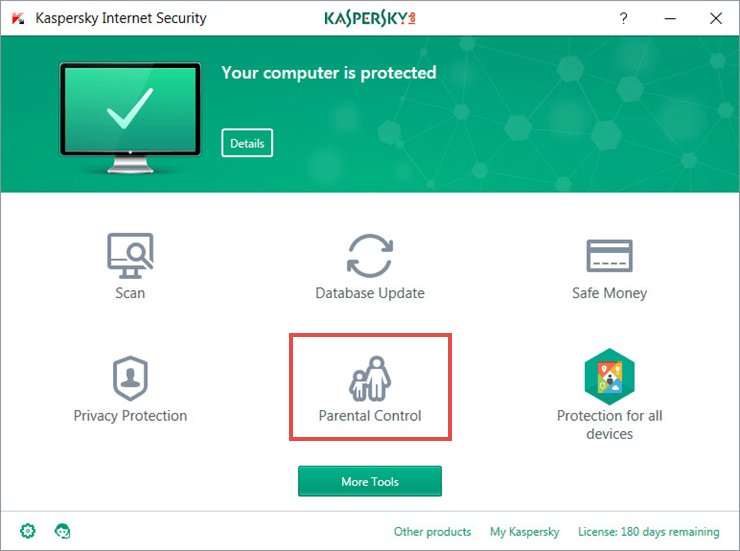
Select the child’s profile, enable the feature, and choose Configure restrictions.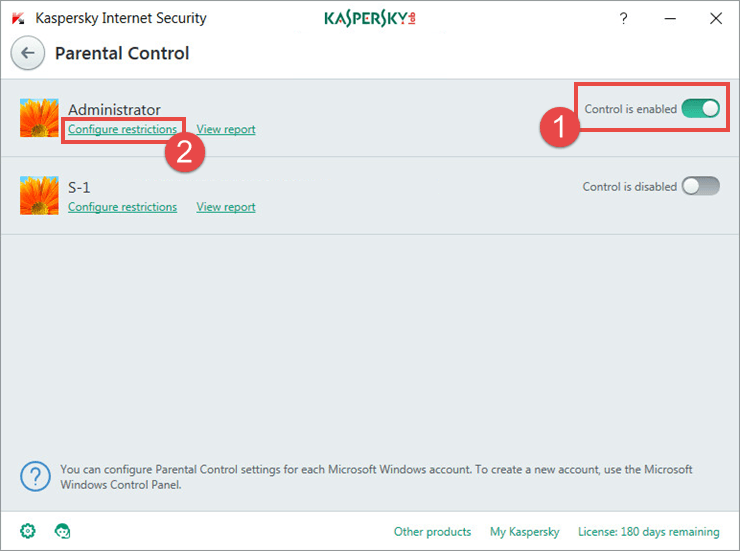
Choose Internet in the left-hand pane and then click Manage exclusions in the main window.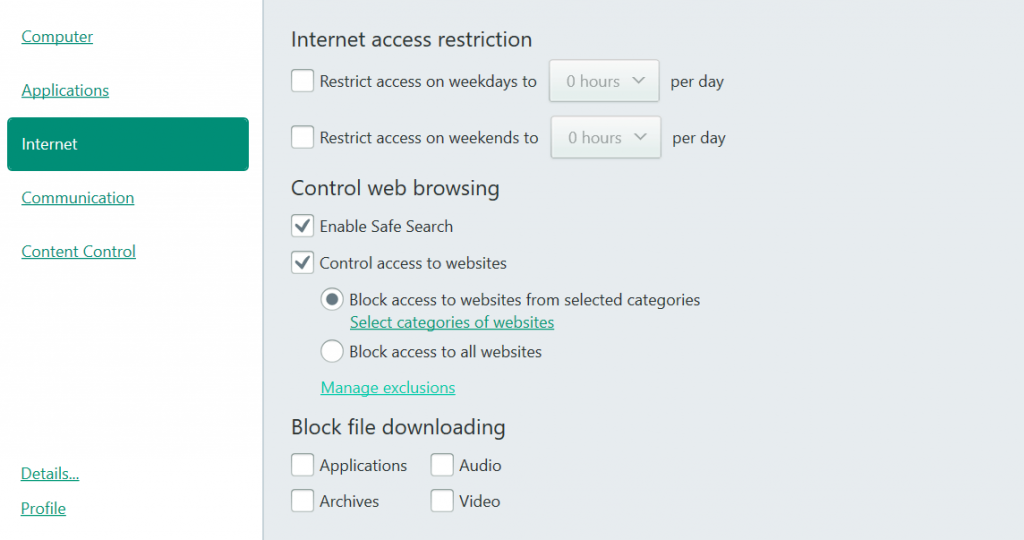
Click Add and add an entire website or specific pages and choose Allow or Block, either of which you can do in conjunction with category-level filtering.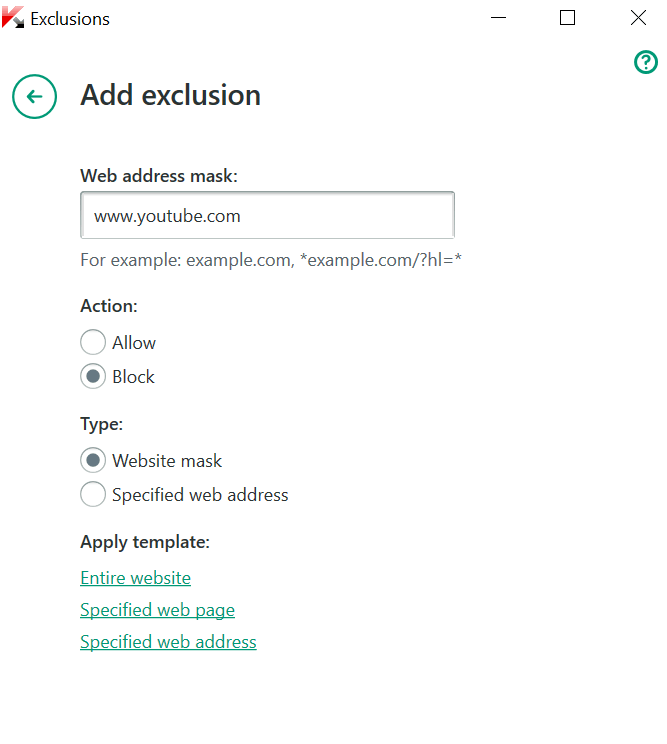
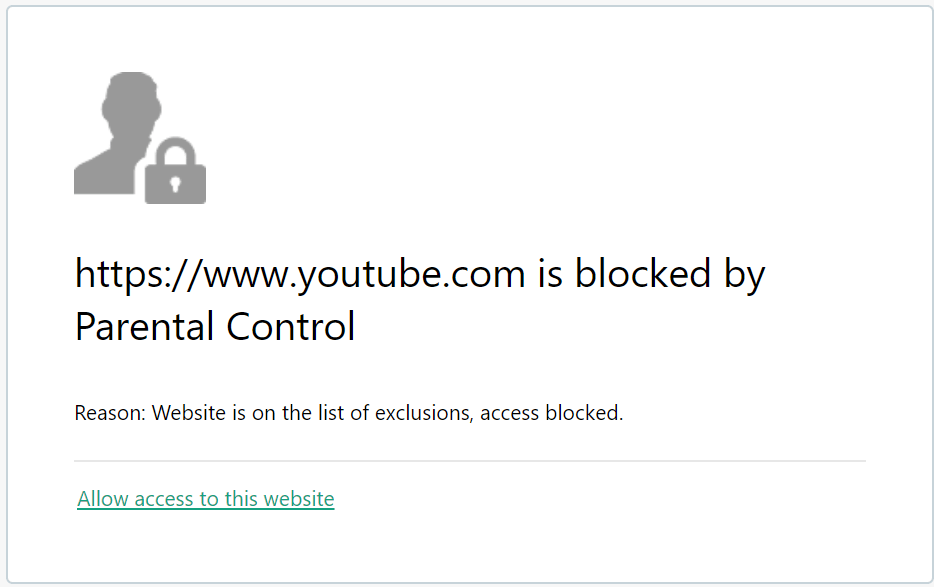
You can add, remove, and adjust any parental control settings as needed — and remember, active parental monitoring is always best!
How to restrict access to specific websites
You can’t look over your kids’ shoulders every second, but you can restrict their access to certain websites.

 tips
tips