Do you have a personal computer at home that is not actually personal because it is meant for family use? Do your loved ones use it for work and Internet surfing? If so, each member of your family probably installs whatever they need, changing system settings, visiting various websites and so on. It’s probably all done under the same user account as well, with no protection at all. So what happens as a result? Your computer becomes a virus-breeder, which poses a threat to you and your family’s data.
To make your computer experience safer, a mode named Trusted Applications has been introduced in Kaspersky Internet Security 2014. It blocks the attempts to launch programs that are considered untrusted (e.g. those that have no information in Kaspersky Security Network or those downloaded from an unreliable resource). In other words, it will only run trusted applications in a mode that ensures their safety on your computer.
By default, the option is disabled. Once you enable it, be prepared for your computer’s behavior to be surprisingly strict. Initially, the product will take an inventory of all applications used, as well as dynamic libraries and scripts, referring to the Kaspersky Lab trusted application database. The analysis may take several hours, but, fortunately, it is only performed during the activation of the Trusted Applications mode and is not needed regularly. When it is over, you will be given the results. You can make changes if you want to re-categorize some applications and, that’s it! You are ready to work while being protected at a higher level.
To enable the Trusted Applications mode:
- Open Kaspersky Internet Security 2014 and slide up the panel with the product components.
- Select Application Control.
- Click the Enable link under the message Trusted Applications mode is disabled. System files and installed application analysis will start. Wait until it’s over.
If the analysis discovers system files or programs with insufficient information about them, you will see the respective message in the Trusted Applications mode window. To view the list of all unknown files, click the link Go to the list of unknown system files.
Sometimes the application may discover too many system files and/or programs about which there is not enough information to consider them completely safe. In this case, it is not recommended you enable the Trusted Applications mode. To refrain from using it, click the button Do not enable Trusted Applications mode.
If you would like to turn the Trusted Applications mode on, but still allow the discovered unknown files to run, click the link Allow unknown system files and continue.
Go to the next step, make changes to the blocked applications list (if necessary), click the button Enable Trusted Applications mode by default.
Please note: the Trusted Applications mode only works when Application Control, File Anti-Virus, and System Watcher are enabled.
 Kaspersky Internet Security
Kaspersky Internet Security
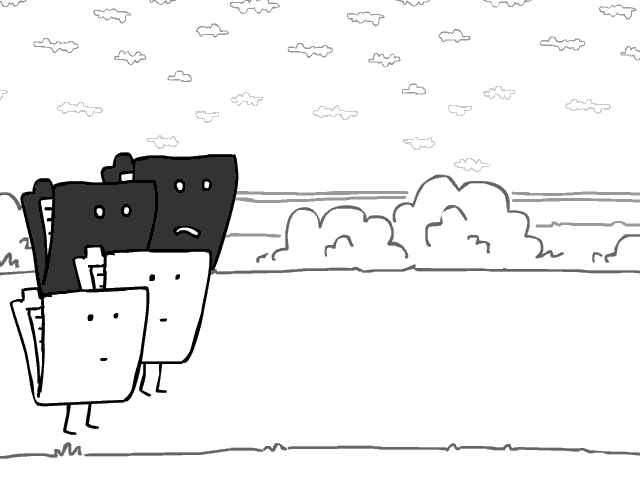

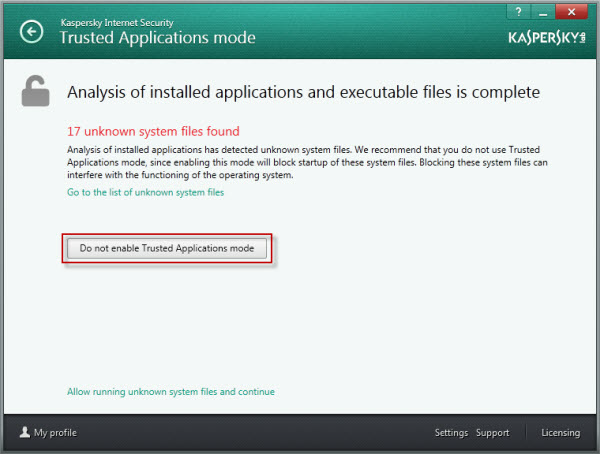

 Tips
Tips