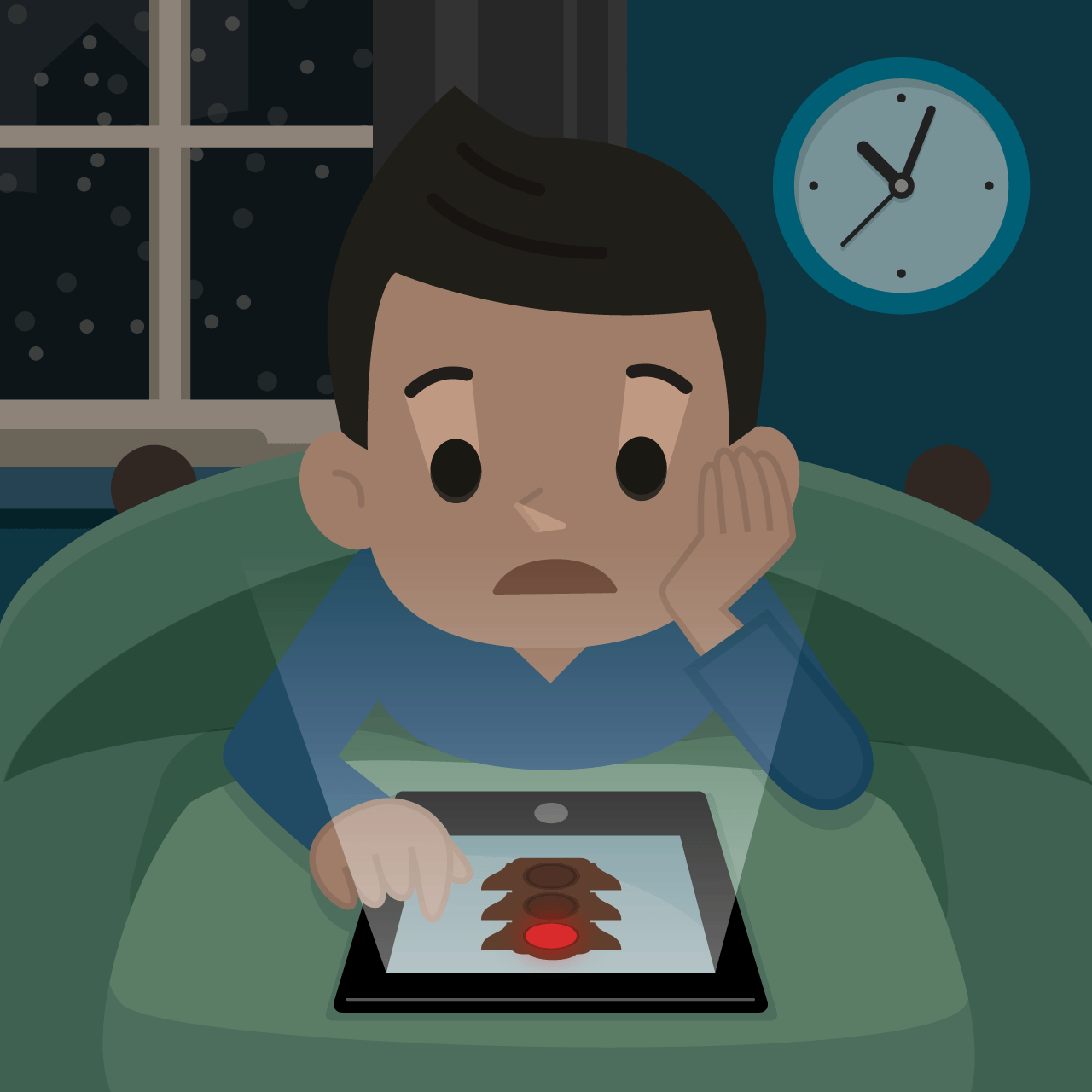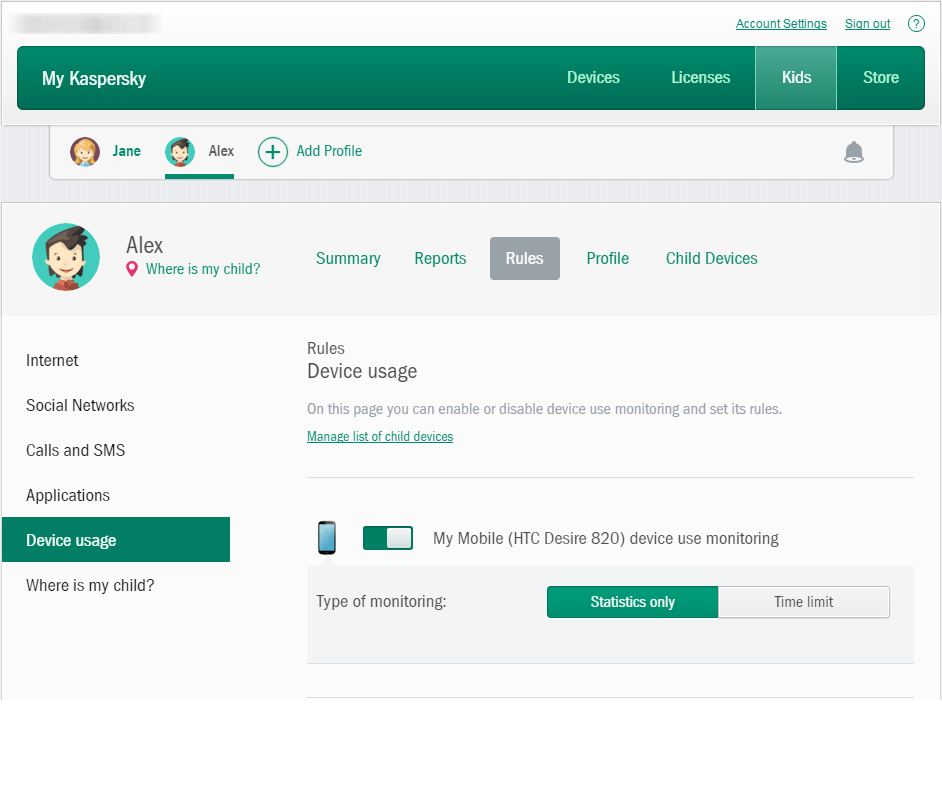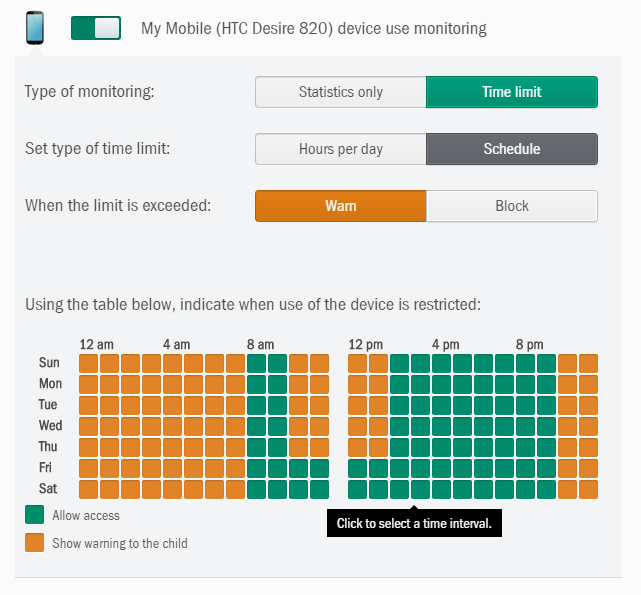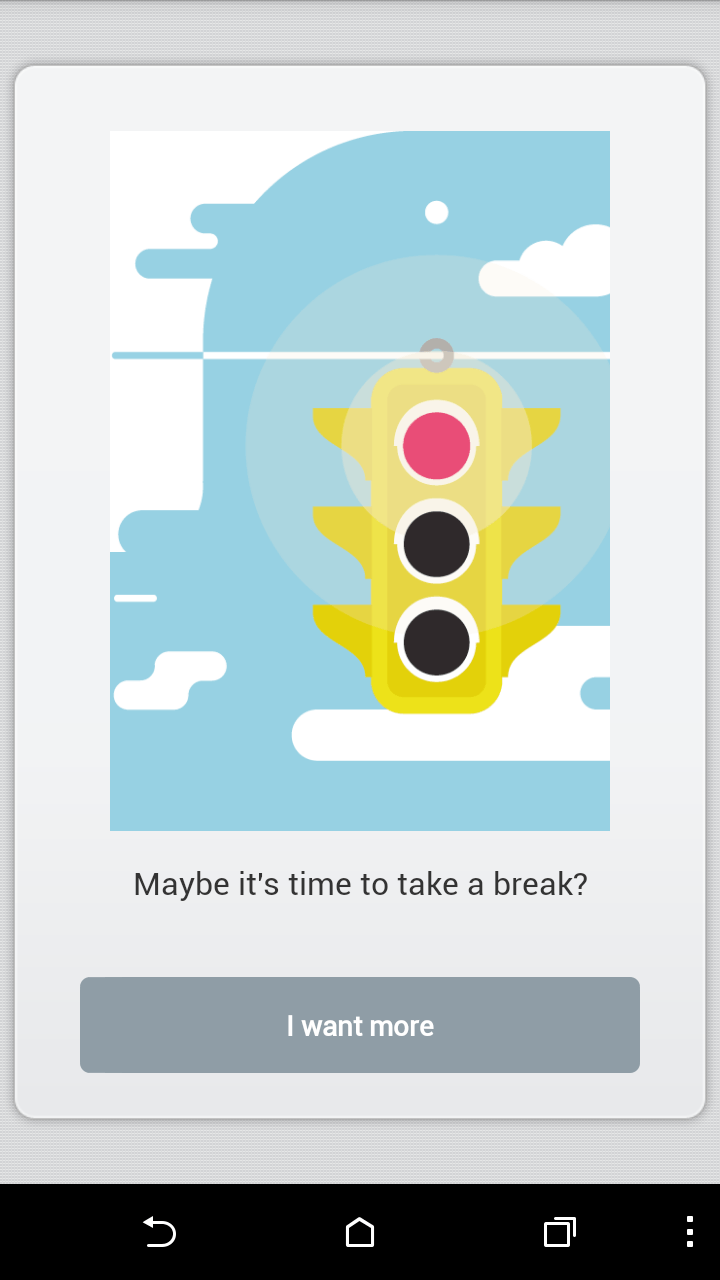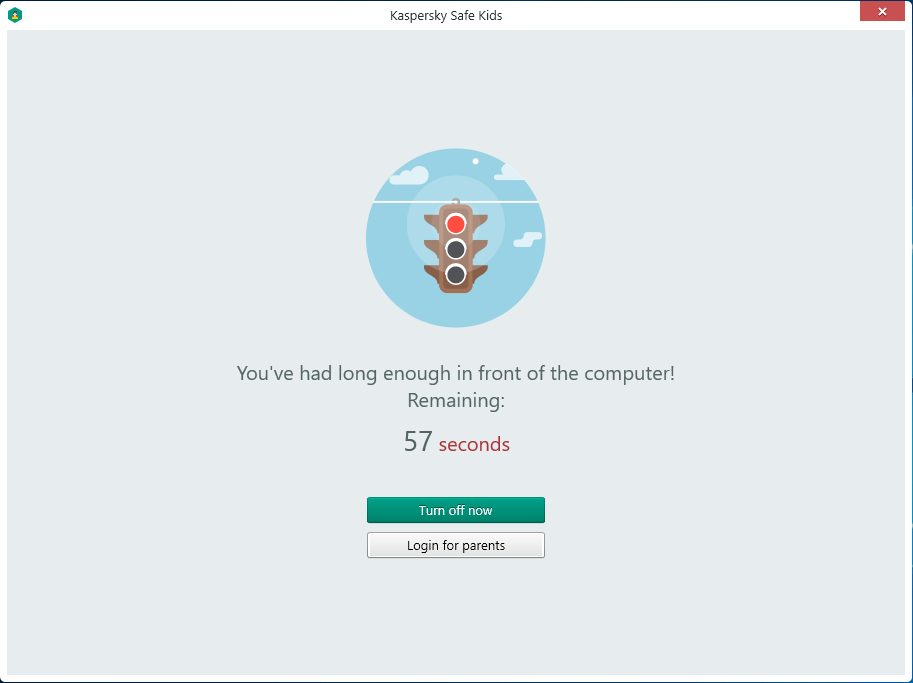Chances are that your kids use at least one or more devices that are tied to the Internet. It is also likely that you want to limit the amount of time that they play games, surf the Web, or head to social networks. If that sounds like something that you’d like to do, we have an answer for you screen limitation desires with Kaspersky Safe Kids.
The feature that will help you with this is called Device usage. It is managed via your My Kaspersky portal. To get started, open your child’s profile settings and enable control of Device usage with a switch pictured next to your child’s device icon. From now on you can visit Browse and Reports on My Kaspersky portal to view statistics on the time of use for this device.
However, it’s not enough to know how much time your child spends with his or her gadget: you’d probably like to limit that time as well. In order to establish time limits in hours or create ‘device time’ schedule for a smartphone, switch to Device usage.
To create a schedule, click on Schedule and choose the desired action: as soon as the time is up, your child will either see a notification on the screen or even have their phone blocked. The schedule is adjusted by picking week days and hours.
If your child uses the smartphone in violation of the restrictions, they will see a corresponding notification on the screen.
The screenshot below shows the feature which allows to switch off the PC if your child violates the Device usage settings.
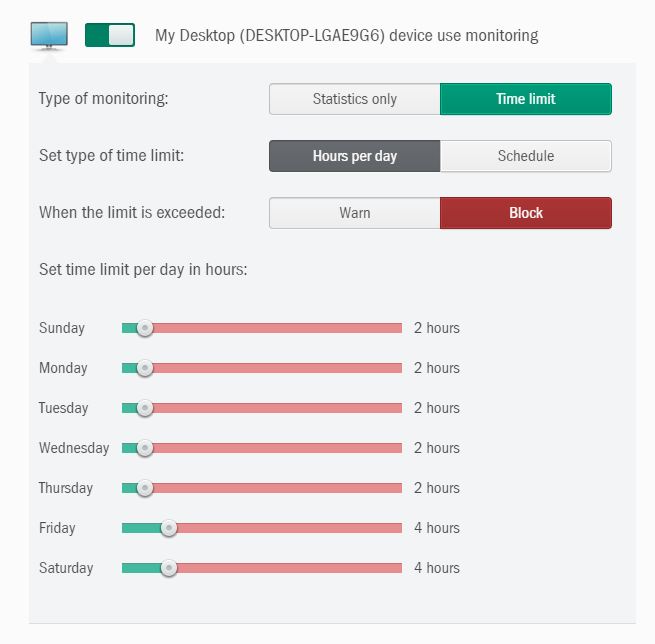
Kaspersky Safe Kids will simply power down your child’s PC when the limit of time is reached.
You might also choose an on-screen notification instead of the automatic switch-off.
Don’t forget to click Save at the bottom of the screen to apply settings.
To learn more about Kaspersky Safe Kids visit our Knowledge base.
 children
children