We’ve talked before about why it’s crucial to configure your privacy settings in fitness apps before you even start using them, and shared a detailed guide on general smartphone settings to minimize data risks.
The fact is, fitness tracking apps share your sensitive information — including your precise location. Strava in particular stands out, since it shares almost all your training data by default. We’ve already covered how to set privacy in Strava in detail.
Other running apps have fewer privacy settings than Strava — and they are stricter by default (at least for new users signing up now). Nevertheless, it’s worth reviewing these settings as well, as there are a few things you might want to turn off.
The app of the world’s largest sportswear manufacturer — Nike Run Club (available for both Android and iOS) — tucks its privacy settings away in a not-so-obvious place. Here’s how to find them: in the top left corner, tap the gray round icon with your initials (for Android, first tap the three-line “burger” icon in the top left corner, and then in the menu that opens, click on the icon with the initials). Then, tap Settings. In the window that opens, you won’t find some “Privacy” section; instead, the relevant settings are scattered throughout.
Firstly, make sure your profile isn’t public: to do this, tap Profile Visibility, and check where the tick mark is. The best choice from a privacy perspective would be Friends (social), or even better, Only Me (private).
Secondly, prevent Nike from selling your data for “personalized advertising”. To do this, go to Your Privacy Choices and turn on the Do Not Share My Information toggle switch.
Thirdly, prevent Nike itself from using your data for internal purposes. To do this, go to the innocuously named Workout Info section and turn off the Use My Workout Info toggle switch.
You may also want to look at Notifications Preference, Friend Tagging, and Friend Leaderboard. And if at some point you decide to quit Nike Run Club altogether, don’t forget to delete your profile by tapping Delete Account at the bottom of the settings list.
Using other running apps to track your workouts? We’ve got you covered with privacy guides for:
You can also find guides on setting up privacy in other apps — from social networks to browsers — on our website Privacy Checker.
And Kaspersky Premium will maximize your privacy and safeguard you from digital identity theft on all your devices.
Don’t forget to subscribe to our blog for more how-to guides and useful articles to always stay one step ahead of scammers.
 privacy
privacy
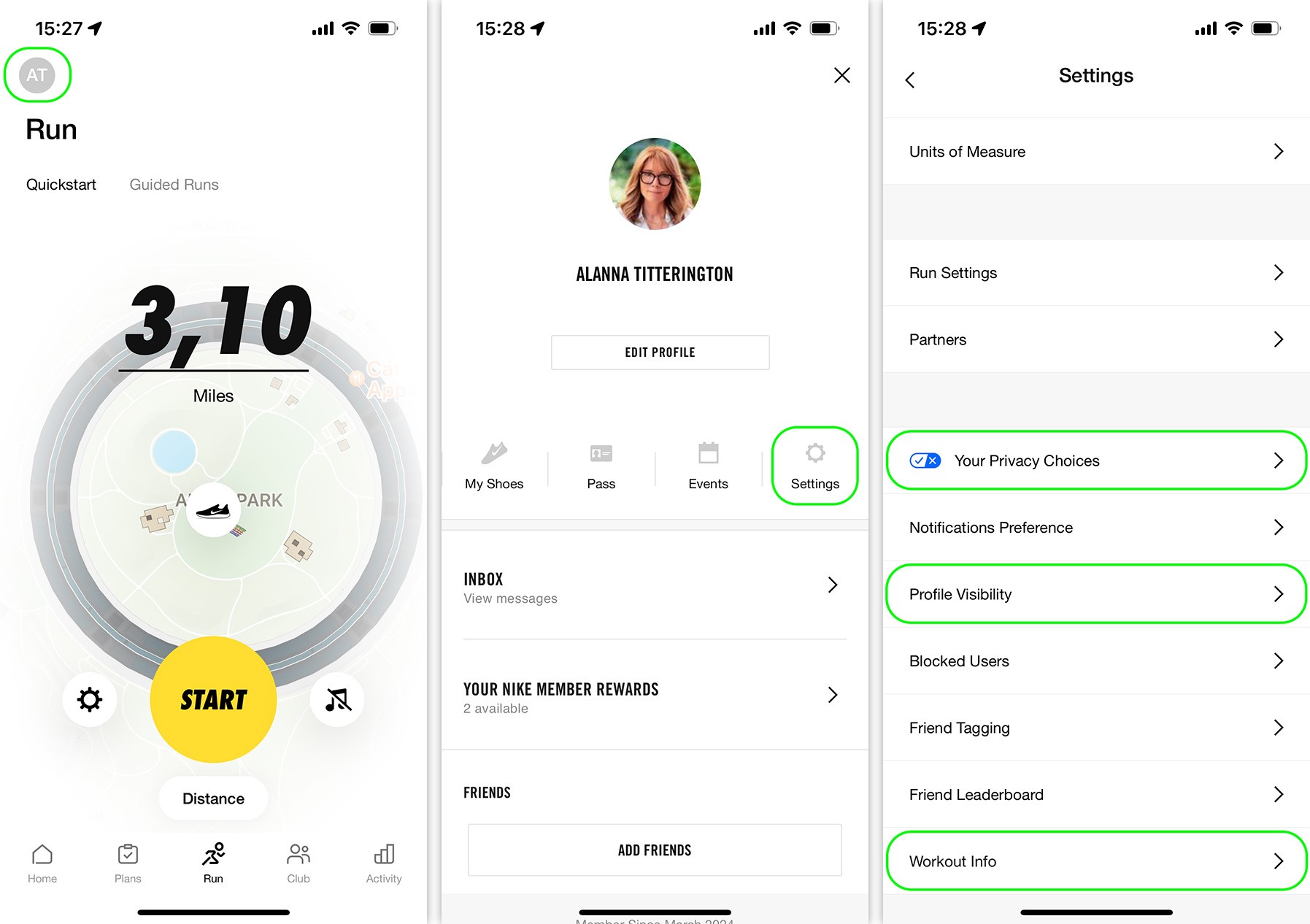
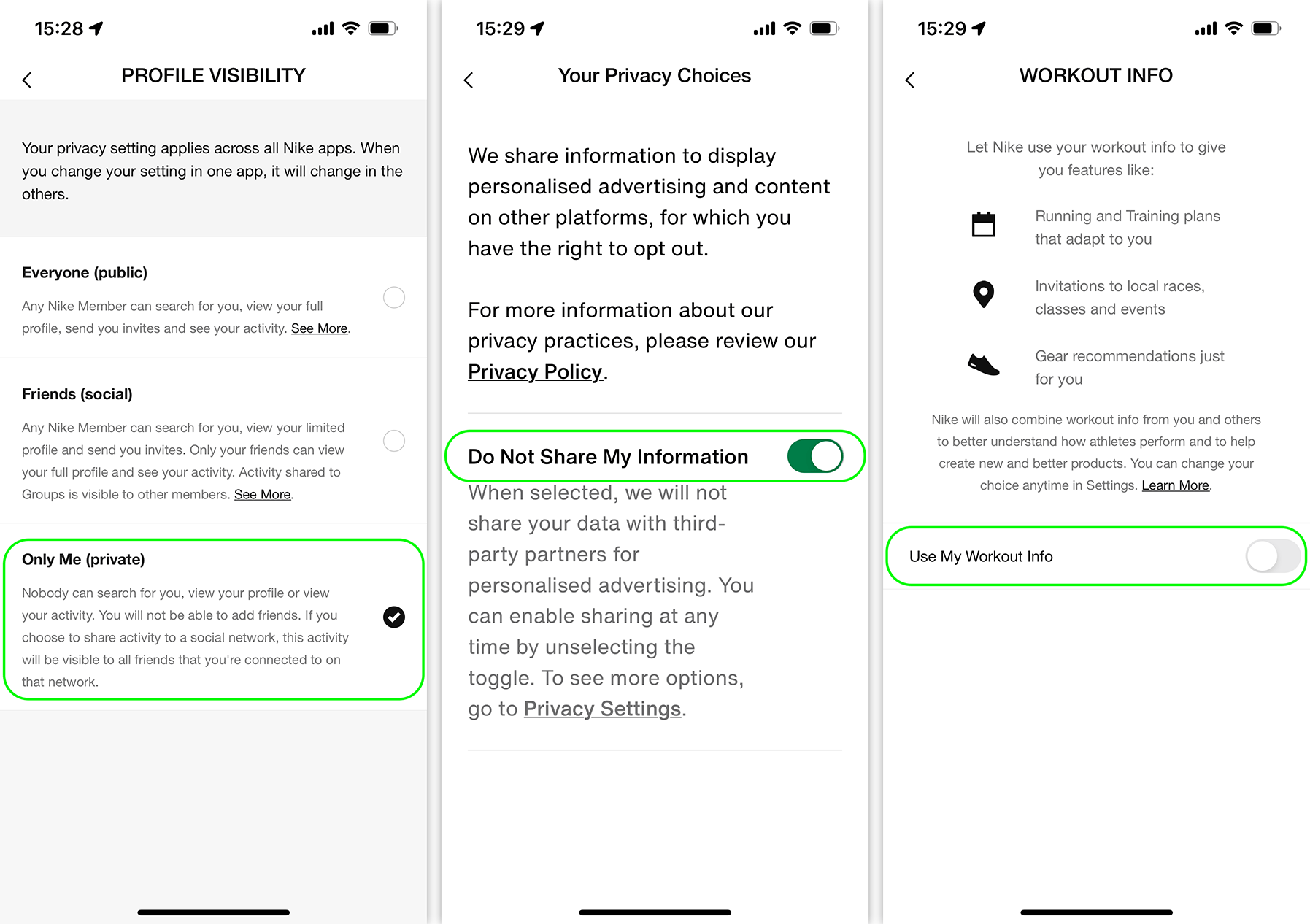

 Tips
Tips