Information about what you eat, what you watch, who you text, who you sleep with and where you’re going on vacation has long been a commodity. You basically give it to your browser for free, which then passes it on to companies you have no interest in for them to monetize. If that makes you uncomfortable, you’ve come to the right place — we’re here to help you find a private browser that respects your privacy! But before listing these alternatives, we need to highlight what’s actually wrong with the world’s most popular browser — used by two-thirds of the world’s netizens.
What’s wrong with Chrome privacy?
If you’re interested in the topic of user data collection, you probably already know all about Google, and so you can skip this part. But for those who’ve just joined us so to speak, we’ll briefly explain Chrome’s attitude to user privacy, and why the browser is best avoided.
It’s important to realize that Google gets the lion’s share of its revenue (in 2022 more than 80%) from selling ads. And the basis of such outstanding success of the company in the advertising business is user data. It’s this data that allows advertisers to target audiences far more precisely than through other platforms. That’s because Google can — and does — collect far more of your data than anyone else.
Its sources of user data are wide-ranging: from highly visible products and services used by everyone (search, YouTube, Android, etc.), to invisible ones like Google’s analytical tools, which are used by most websites and applications. Of course, Google’s own browser, Chrome, plays a not-insignificant role in all this.
If you use Chrome, Google can see just about everything you get up to online. And there’s nothing you can do about it: delete as many cookies as you like or browse in Incognito mode, it won’t make a lot of difference — Google will still hoover up data about your internet activity.
And don’t forget that, besides Google, hundreds of other companies are also tracking your actions in cyberspace. And Chrome doesn’t really do much to stop this. But never fear, there are lots of other browsers out there that treat your data far more delicately: they collect less data, link it less rigidly to a concrete identity, and are more proactive in preventing data collection by other parties.
These more privacy-minded alternatives to Chrome are the topic of this post. But since it would take too long to list them all, we’ll focus here on some of the more interesting options — in ascending order of complexity.
Simplest: Microsoft Edge and Apple Safari
Great news for those too lazy to download and install something else: you can get rid of Chrome without lifting a finger. Users of Windows or macOS/iOS just need to switch to the preinstalled browser: Microsoft Edge or Apple Safari, respectively.
Apple Safari
Operating systems: iOS, macOS
Based on: Apple’s own development
Strict privacy mode: no
User security and privacy have been priorities for Apple for some time now. It first took action against third-party tracking of Safari users five years ago. The latest versions of the native iOS and macOS browser block trackers on sites by default, and are able to hide the user’s IP address and report how many tracking elements have been blocked on viewed pages.
And while Safari may not be the most private browser of all (it allows some trackers and has a unique fingerprint), everything works by default right away — you don’t have to configure anything or enable private mode. In short, if you have an iPhone, iPad or Mac, Safari is a great way to increase online privacy with no effort at all.
Pros:
- Installed on iOS and macOS by default.
- No setting up required — just open and surf away.
Cons:
- No versions for other OSes.
- No strict privacy mode.
- Average level of anti-tracking protection.
Microsoft Edge
Operating systems: Windows, Android, iOS, macOS, Linux
Based on: Chromium
Strict privacy mode: yes
Following Apple’s example, Microsoft felt obliged to beef up privacy in its own browser. The current version of Edge features highly effective built-in tools for combating web trackers; however, they’re not enabled by default. On the plus side, as before, Windows users don’t have to install anything — the browser comes with the operating system.
There are three main drawbacks to Edge…
First, there’s the fact that it’s based on Google’s open-source browser Chromium, which underpins Chrome — the very browser we’re trying to avoid. Chromium has in the past been caught sending data to Google (to be fair, this was quickly rectified).
Second, Edge sends quite a lot of data to Microsoft’s servers. This isn’t good, of course, but at least Microsoft’s cross-platform tracking abilities are less developed than Google’s.
Third, in the default basic mode, Edge does nothing to deter web trackers. To combat them, you need to enable strict privacy mode in the settings — something that few users will bother to do.
Pros:
- Installed on Windows by default.
- Versions exist for all other OSes.
- Great protection against trackers in strict privacy mode.
Cons:
- Doesn’t stop trackers at all in basic mode.
- Based on Google’s Chromium.
- Collects data for Microsoft.
More complex: Mozilla Firefox and Vivaldi
Now let’s look at a couple of options that require downloading and installing. Note that both are noticeably better at combating web trackers than the native browsers in Windows, iOS and macOS, and at the same time they’re still quite simple and user-friendly, so switching over is relatively painless.
Mozilla Firefox
Operating systems: Windows, Android, iOS, macOS, Linux
Based on: Mozilla’s own development
Strict privacy mode: yes
Mozilla Firefox is the only browser that was developed from start to finish independently of any IT giant (at least directly). Firefox is particularly notable for its in-house web engine. Mozilla gets most of its revenue from the search engines Google, Yandex and Baidu for setting them as default (depending on the region, of course) in the browser settings. But that’s about it: Mozilla doesn’t sell user data and doesn’t try to stop you changing the default search engine in Firefox to something else.
Even in basic mode, Firefox offers great protection against online tracking. And if you crank up the privacy slider to the top, it’s one of the best in the business. Incidentally, in addition to the regular Firefox, there’s also a version for mobile OSes called Firefox Focus, which is even more privacy-focused (available for both Android and iOS).
Pros:
- Versions exist for all OSes.
- Decent protection against trackers even in basic mode.
- Great protection against trackers in strict privacy mode.
- Mozilla’s own development.
Cons:
- None.
Vivaldi
Operating systems: Windows, Android, macOS, Linux
Based on: Chromium
Strict privacy mode: yes
Vivaldi’s developers concentrate primarily on privacy. The brains behind this browser belong to Jon Stephenson von Tetzchner, the legendary creator of Opera (once considered one of the most secure browsers, even having a built-in VPN). Vivaldi boasts a lot of customization options: its settings cover two dozen screens.
The browser has a built-in ad and web-tracker blocker, which does a fine job. Another interesting feature: Vivaldi lets you set different search engines for normal and private windows, which makes it possible to quickly switch between, say, Bing, Google, and DuckDuckGo.
Like Mozilla, Vivaldi earns its crust from user searches in search engines, as well as from placing links to various internet services on the browser’s home screen. At the same time, Vivaldi’s creators openly state that they don’t engage in any kind of user data collection, profiling or tracking. The only thing to bear in mind is that Vivaldi, like Edge, is based on Google’s Chromium engine (see above for potential issues).
Pros:
- Versions exist for all operating systems except iOS.
- Great protection against trackers in strict privacy mode.
- Huge amount of customization.
Cons:
- Based on Google’s Chromium.
Hardcore: DuckDuckGo, Tor Browser, Mullvad Browser
Lastly, for extreme privacy seekers, there are DuckDuckGo, Tor Browser and Mullvad Browser. Although there’s nothing hugely complex about them, maximum anti-tracking protection comes at the expense of surfing speed and user-friendliness. So if you want total control over your data, you’ll have to put in some effort.
DuckDuckGo
Operating systems: Windows, Android, iOS, macOS
Based on: Mozilla Firefox
Strict privacy mode: maximum privacy by default
The DuckDuckGo browser was created by the team behind the private search engine of the same name, so, as you might guess, that’s the default option. An important detail: you can’t change the default search engine, so it may take some time to get used to both the browser and the search interface.
Among other things, DuckDuckGo helps against user tracking on YouTube: it offers a browsing mode in which it opens all YouTube videos in the native Duck Player.
DuckDuckGo’s developers make no secret of the fact that they earn money from ads in search results, but point out that they do so without tracking or profiling users, based only on the content of search queries: “If you search for cars, we’ll show you ads about cars. It’s that simple.”
Pros:
- Versions exist for all operating systems except Linux.
- Great anti-tracking protection.
- Maximum privacy settings right out of the box.
- Uses the private search engine DuckDuckGo.
- Plays YouTube videos in its own Duck Player.
- Let’s you quickly delete all history and start surfing with a clean slate.
Cons:
- The default search engine cannot be changed: it’s DuckDuckGo only.
- Last year’s tracking controversy involving Microsoft tracking scripts (DuckDuckGo fixed the issue, but the aftertaste lingers).
Tor Browser
Operating systems: Windows, Android, macOS, Linux
Based on: Mozilla Firefox
Strict privacy mode: maximum privacy by default
Tor Browser is Mozilla Firefox on steroids. Its creators made it as secure as possible against online tracking, with strict privacy mode enabled out of the box. Tor is great at blocking trackers, has a minimally unique fingerprint, and uses the DuckDuckGo search engine by default (can be changed in the settings).
But the main feature is that all traffic in Tor Browser is routed through the Tor (The Onion Router) network — with all the advantages and disadvantages this entails. The chief plus, of course, is maximum anonymity and anti-tracking protection; the main minus is the low surfing speed. For those accustomed to modern connection speeds, browsing in Tor will be quite painful. It’s possible to configure Tor Browser to work without the Tor network, but there’s a better option, which we discuss below.
Tor Browser is available for all desktop operating systems, as well as for Android. But not for iOS: instead, the Tor Project recommends that iPhone owners use the Onion Browser app, made by a Tor-friendly developer.
Pros:
- Great anti-tracking protection.
- Versions exist for all operating systems except iOS.
- Maximum privacy settings right out of the box.
- Uses the private search engine DuckDuckGo.
- Lets you quickly delete all history and start surfing with a clean slate.
- Anonymous connection through the Tor network.
Cons:
- Slow surfing speed due to the Tor network.
- Mixed reputation of the Tor network.
Mullvad Browser
Operating systems: Windows, macOS, Linux
Based on: Mozilla Firefox
Strict privacy mode: maximum privacy by default
Mullvad Browser is basically the answer to the above question of how to use Tor Browser without the Tor network. It’s essentially the same browser, only instead of The Onion Router network it offers a secure connection through Mullvad VPN, an anonymous VPN service that even allows users to pay in cash sent by snail mail — all in the name of privacy.
All other features remain in place: excellent protection against web trackers immediately after installation, with the ability to enhance privacy and security using custom settings. Despite this, the connection speeds are still very fast, so surfing with Mullvad Browser doesn’t evoke memories of the dial-up modem era.
Mullvad Browser was launched just recently, so currently it’s available only for desktop operating systems — we’ll have to sit patiently for Android and iOS versions.
Pros:
- Great anti-tracking protection.
- Maximum privacy settings right out of the box.
- Uses the DuckDuckGo search engine by default.
- Lets you quickly delete all history and start surfing with a clean slate.
Cons:
- No versions for Android and iOS.
Private surfing: what else to consider
Finally, a few extra tips on how to make internet surfing as private as possible:
- If a “hardcore” private browser just isn’t your thing, try using several different browsers at the same time, varying the balance between privacy and ease of surfing as per the circumstances.
- Set the most private browser you use as the default: this way, it will automatically open any link you click on, so you won’t need search and other wonders of technology.
- Try not to install browser extensions unless absolutely necessary — these are commonly used for tracking (and not only).
- Use a reliable VPN to secure the connection and hide your IP address.
 privacy
privacy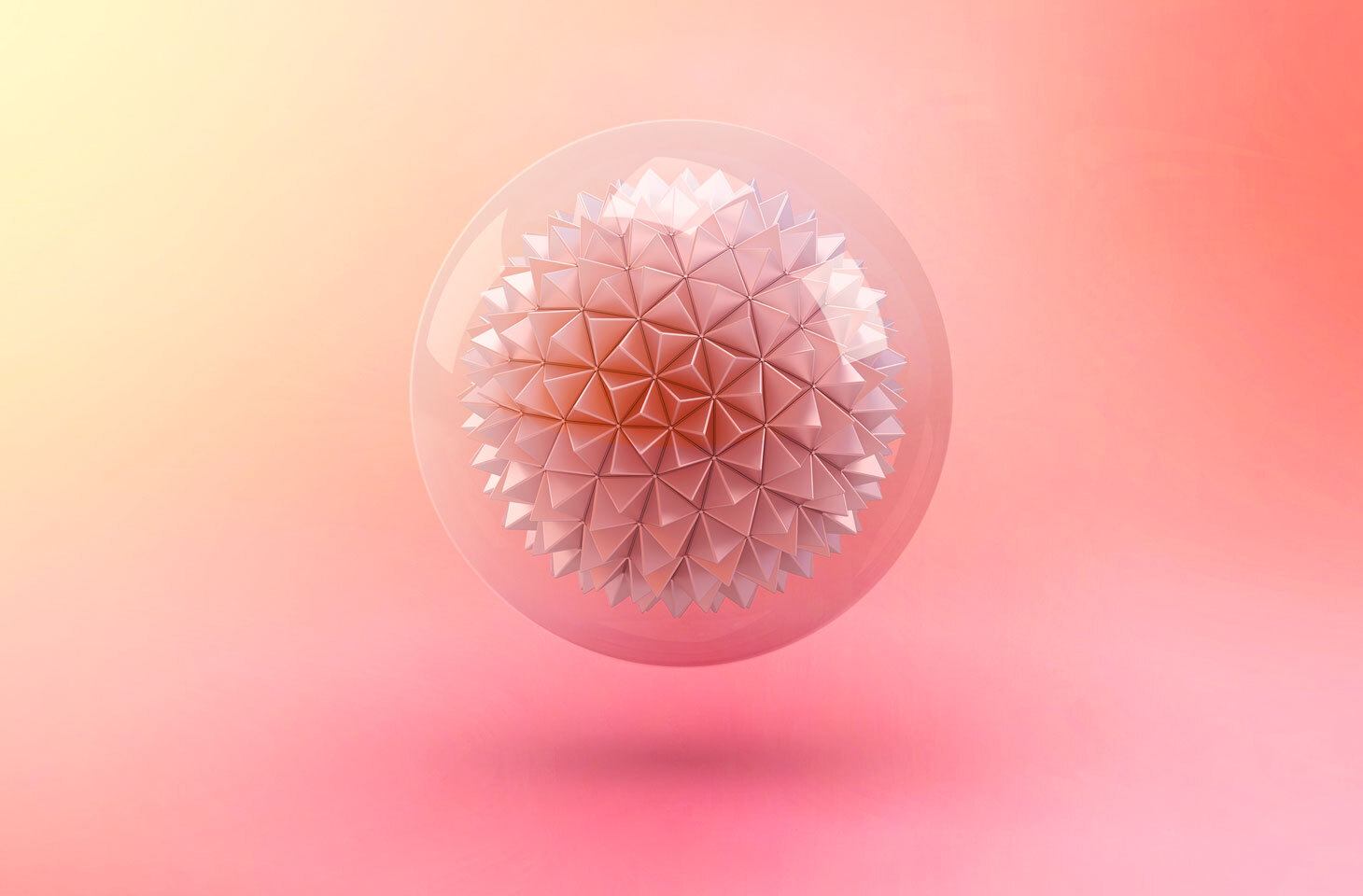

 Tips
Tips