Imagine the following situation: you have configured Kaspersky PURE to get the maximum protection for your computer, customized the settings of each component, specified which data should be backed up regularly, and configured a remote control on your laptop that is included in your home network.
The only issue now is that you share a computer with your child.
Like any parent, you prefer to err on the side of safety and want to ensure that your child cannot disable the product or change application settings, thus inadvertently decreasing the security level on your computer and causing the potential loss of all your data.
To avoid this type of disaster we recommend restricting access to the program by password protecting Kaspersky PURE. At the top of the settings window, select the ‘Password’ tab and check the ‘Enable password’ protection box. Next, specify your password.
In the section below, select which actions should be password protected:
► modify application settings
► manage Backup
► Home Network Control
► enable and configure Parental Control
► exit the application
► remove the application
Attention: If you forget your password for Kaspersky PURE, perform the actions recommended here.
 Kaspersky PURE
Kaspersky PURE
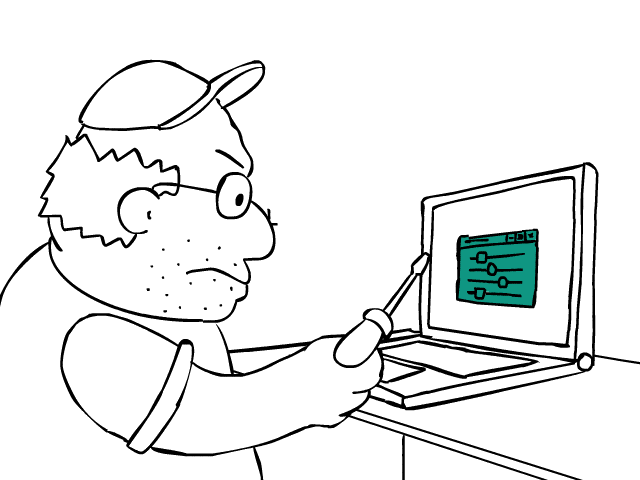


 Tips
Tips