We are often inspired by what users tell us. When I worked in Kaspersky Lab technical support, one of the most popular users’ suggestions was that we introduce automatic (without any human action) Kaspersky Internet Security upgrades to newer versions. Notifications that would appear on new versions’ releases were on the most awaited features list as well, as an option. Our developers had no doubt that these features are really useful, so you can enjoy both new functions starting the version 2014. By the way, they cover not only major releases (e.g. upgrading from Kaspersky Internet Security 2014 to 2015) but also new builds for current versions. That means, you will be notified about the upcoming Maintenance Pack 1 when it is released late October 2013, provided that you have update notifications enabled, or it will install automatically if you have automatic updates turned on.
“Why upgrade to new versions while the old ones function normally?” you might ask. The reason is, new types of threats call for new mechanisms of their prevention. That is why anti-viruses not only need to update databases but also the program code and technologies of detection and disinfection. That provides the highest possible level of protection from all types of threats in the digital world, the existing ones and even those expected to appear.
“How about the good old interface I got used to? It doesn’t affect the level of protection in any way!” some users will complain. As a matter of fact, on the Forum sometimes you can see requests to back up to the interface that used to be in 2011. Our Tech Support co-workers receive many requests of this kind, too.
Sorry folks, but what is gone is gone. The new interface always has two major advantages: it goes better with the new versions of Windows in terms of style, plus it loads faster and provides a quicker response to user’s actions.
Hopefully, I’ve convinced you that updates are worth going for. Now let’s see how to turn them on.
To enable automatic updates or notifications about new versions, go to Settings -> Additional -> Update to open this window:
Here you see three convenient easy options. When the first one is enabled, no action will be required from you. As soon as the new version is detected on the server, the application will download the distributive, unpack it and install in a “silent” mode, i.e. without disturbing you with any notification pop-ups.
The second variant will allow you to choose the time to install updates at your discretion. It may be useful when you are going to run a resource-intensive task or reboot the computer and it’s not the best time to start an update.
The third option is not what I actually recommend. New builds usually fix up to 80% of the bugs discovered since the preceding release; besides, they include lots of improvements, so updating on time will definitely improve your experience using our products. With Kaspersky Internet Security 2014, it has never been easier!
 Kaspersky Internet Security
Kaspersky Internet Security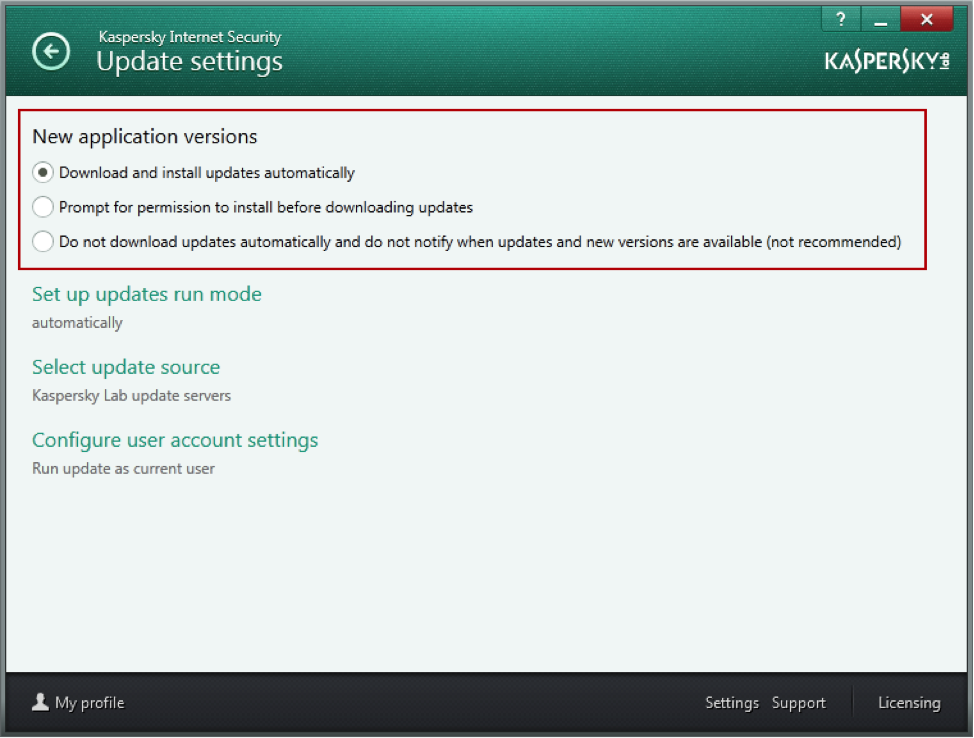

 Tips
Tips