When problems arise and you need to ask questions, you may be frustrated at being asked for technical information first. If you post on a forum or call tech support, only to be confronted with a request for an “application operation report,” here’s what you need to do, and why.
An application operation report contains information about how the application works, what it does, and what causes it to crash if an error occurs. Operation reports give additional information, and they provide much more useful detail than a simple forum post like “This is not working. I need help!” The reports are created for developers so that they can look into the problem and implement relevant changes in the next application releases.
Adding the reports to inquiries will help the technical support team resolve your problem faster. In this post, we explain how to create an application operation report.
A report on the operation of a component
1. From the Settings screen of Kaspersky Internet Security 2017, go to Additional — Reports and Quarantine and select the check box next to Log non-critical events.
2. Reproduce the action that caused the error. For example, if you cannot update databases, then start a database update. Wait for the error to occur.
3. In the main window of the application, select More Tools — Reports — Detailed reports.
4. In the Detailed reports window, select the name of your component, for example, Update, and click Export.
5. Save the report.
6. Uncheck the option for logging non-critical events.
That’s it: Your report is ready. The best way to create a request with information that something is not working as intended is through My Kaspersky. You’ll need to be registered for that.
Other reports are reviewed in detail in this article in our Knowledge Base.
 products
products
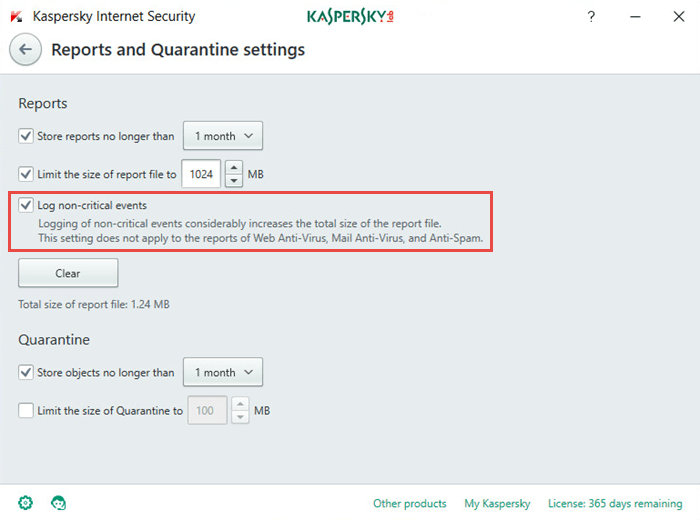
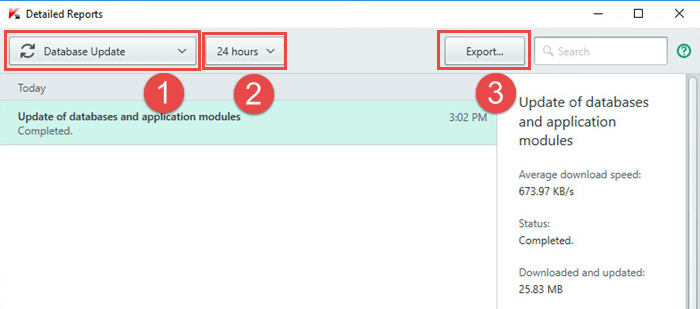

 Tips
Tips