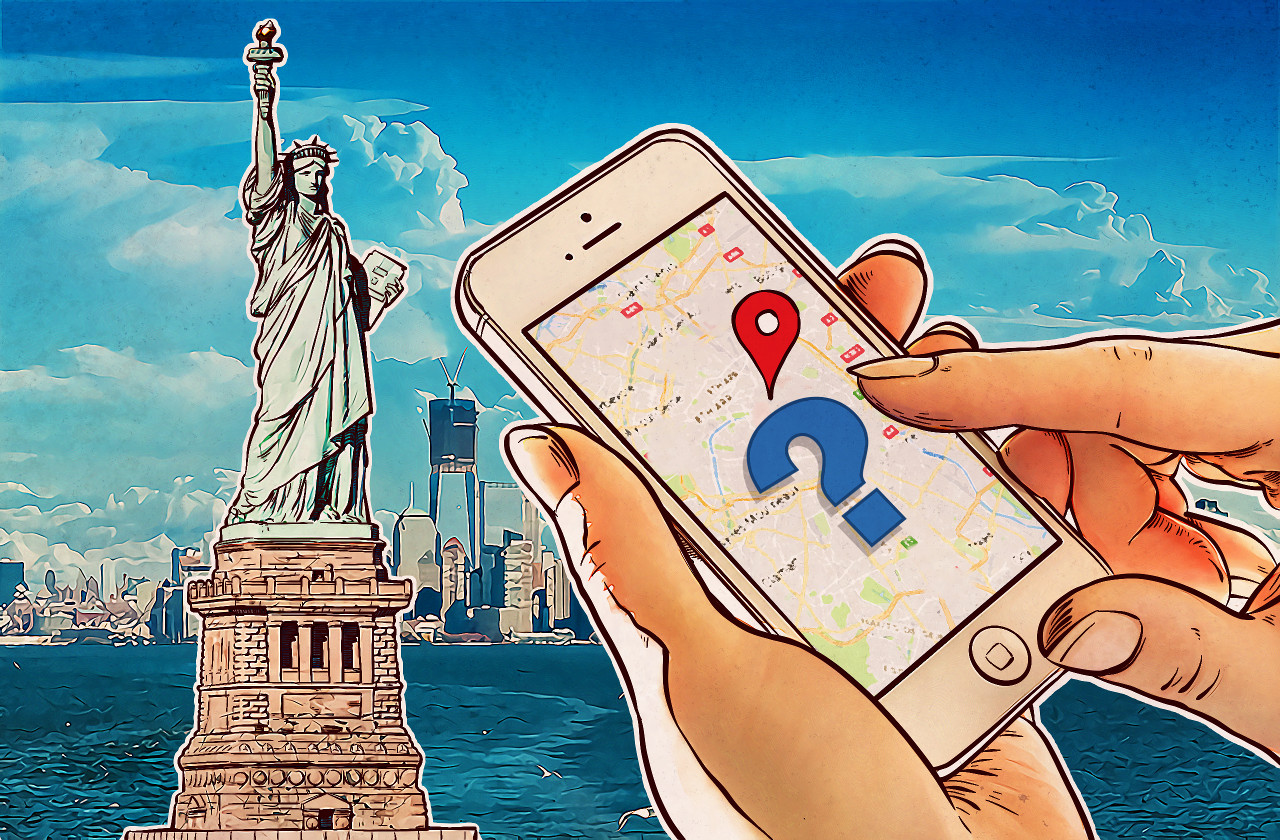As you probably know, modern apps often spy on users — at least to the extent of tracking their locations. If your privacy matters to you and you use an iOS device you can easily forbid applications to track your movement. But do you know that iOS has a bunch of special Apple services that track you as well?
You can find them here: Settings | Privacy | Location Services | System Services
Quite a list, isn’t it? By the way, unlike the apps you install, these services are always on. Therefore, you may want to thin out this lengthy list — because you value your privacy, or because you value your battery life, or both.
The good news is that the services can be easily adjusted. The bad news is that not all of them are explained at all in your iPhone or iPad settings — you cannot be sure what is safe to disable. In this post we are going to address this very problem and explain what is what.
Cell Network Search collects data about cell towers within range of your Apple device and monitors reception in your area to determine patterns of cell usage, tower congestion, and so forth. It’s not a necessary function, so you are free to disable it.
Compass calibration. The electronic compass shows you which direction you’re facing when you use maps and navigation apps. The calibration service uses location data to make compass more accurate, so don’t turn it off.
Find my iPhone: If one of your Apple devices goes missing, iCloud can help you figure out where it is with the help of this feature. You never know when you might need it.
However, you should keep in mind that anyone can use the iCloud website and Find my iPhone feature to locate, wipe, or lock your iOS device — if they happen to know your password. To prevent that, use a strong and reliable password for your Apple ID/iCloud account and enable two-factor authentication.
#HowTo Stop #iOS tracking – https://t.co/ehatYQ8ApB #mobile pic.twitter.com/EYltKZO6vo
— Kaspersky (@kaspersky) July 19, 2016
HomeKit is of use only to people who use smart home devices compatible with Apple’s HomeKit technology. If you don’t, turn this feature off.
Location-based alerts track when you enter or leave certain areas and provide you with corresponding notifications, such as “call your spouse when you are near grocery store” or “go to the meeting when you arrive at your office.” If you don’t use this feature, you can turn if off to reduce unwanted location tracking.
Location-Based iAds track your movements for advertising purposes. App developers can use this data to display targeted ads when people use certain app. If you want to opt out of location-based ads, you should choose to limit ad tracking on your device.
Your #iPhone's battery life before and after you read this post: https://t.co/YIPCxw4QpY #Tips pic.twitter.com/icxbfjgeog
— Kaspersky (@kaspersky) November 19, 2014
Motion calibration & distance is mainly used by health and fitness tracking apps. If you have no such apps, you can disable this feature.
Safari & Spotlight suggestions are based on the location information that Safari and Spotlight send to Apple when you submit a search query to the apps. The data is used to provide you with precise information based on your geographical location. If you rarely use Spotlight, you can turn this service off.
Setting time zone automatically to keep your clock and calendar accurate is useful for frequent travelers. If you rarely leave your time zone, you can manually set it as needed in the device’s time settings and disable this feature.
So you got a new #ipad #Tips to keep it safe & secure https://t.co/mWdS9VdHRp pic.twitter.com/Lv9AFvW3Xi
— Kaspersky (@kaspersky) May 16, 2016
Share my location, unless you use certain Apple’s apps to share your location with friends and family quite often, is one to turn off. Note that this switch doesn’t disable location sharing option for all applications; you’ll still be able to share your location in Hangouts and other apps.
Wi-Fi networking works just like Cell Network Search, sending data to Apple about Wi-Fi networks located within range of your iOS device. On the one hand, it helps Apple make location services more accurate. On the other hand, well, it helps the company track you even when you turn GPS off. Keep it or kill it — it’s up to you.
Frequent locations logs locations you visit most often to give you traffic predictions and other occasional notifications. The data is kept locally. If you use traffic updates and other info on the Today view of your Notification Center, keep this service turned on. If not, just disable it.
Diagnostics and usage: Apple collects anonymous information about you and how you use your device. If you don’t want to take part in endless Apple’s quest on improving their devices, you can turn this feature off without any consequences.
How to stop iOS location tracking
Tweet
Popular Near Me: Your iOS device anonymously sends locations of where you have purchased or used apps to Apple. The company uses this data to offer you apps and other products and services popular in your region. If you value your privacy, you can turn this off.
Status Bar Icon, which is hidden in the very end of this settings list, forces an icon to appear in the Status Bar every time any of above mentioned services tracks your location. Turn this option — on and it will remind you to check the settings next time you see unexpected activity of location services.
 tips
tips